Google Chat
Overview
The Sifflet Webhook for Google Chat allows you to receive real-time notifications in your Google Chat space whenever data quality issues occur on your critical tables.
You’ll receive notifications for the following events: Monitor Failure, Monitor Status Change , Monitor Needs Attention ,or Transformation Run Failure.
Create or Use a Google Chat Space
To connect Sifflet with Google Chat, you’ll need a Google Chat space (you can use an existing one or create a new one).
- Click on the name of your Google Chat space.
- Select
Apps & Integrationsfrom the dropdown menu of your Google Chat space.
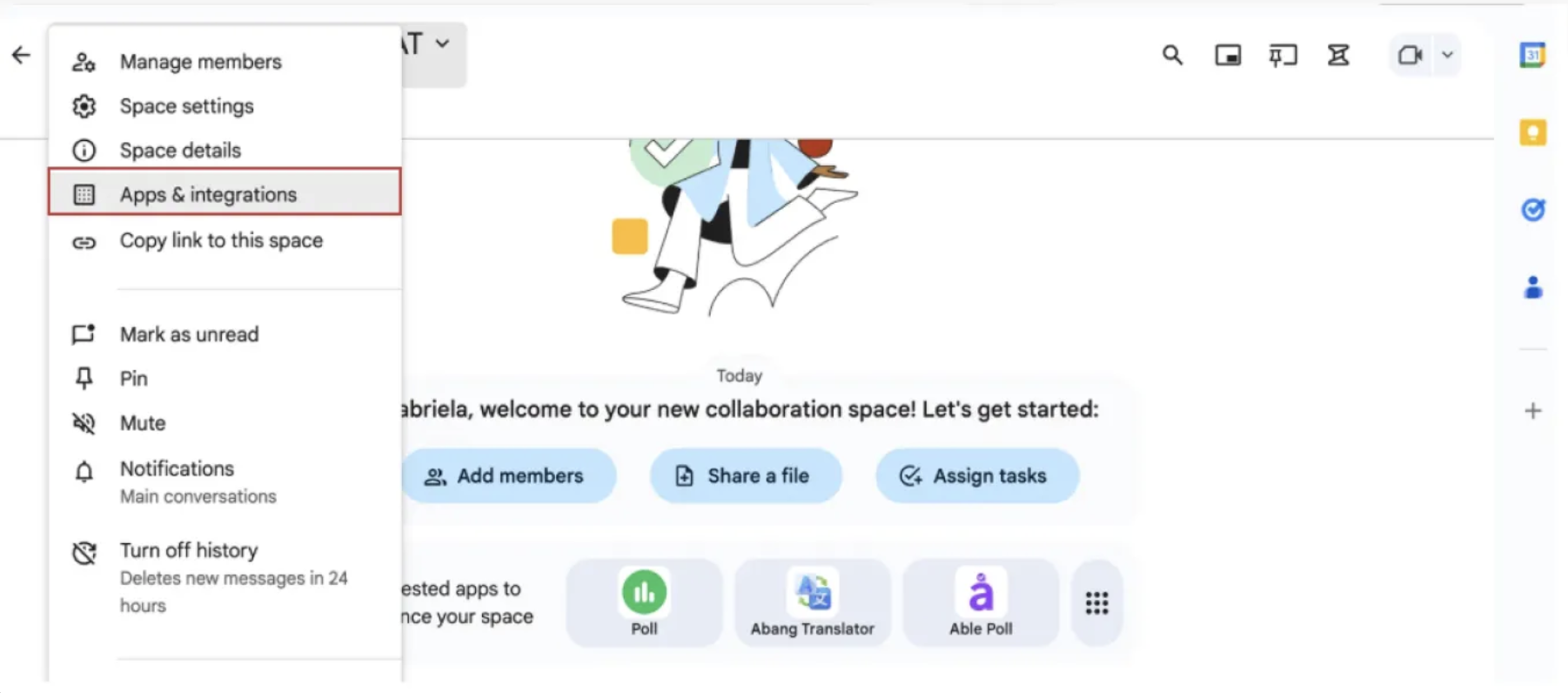
- Inside the interface, click
+ Add Webhook.
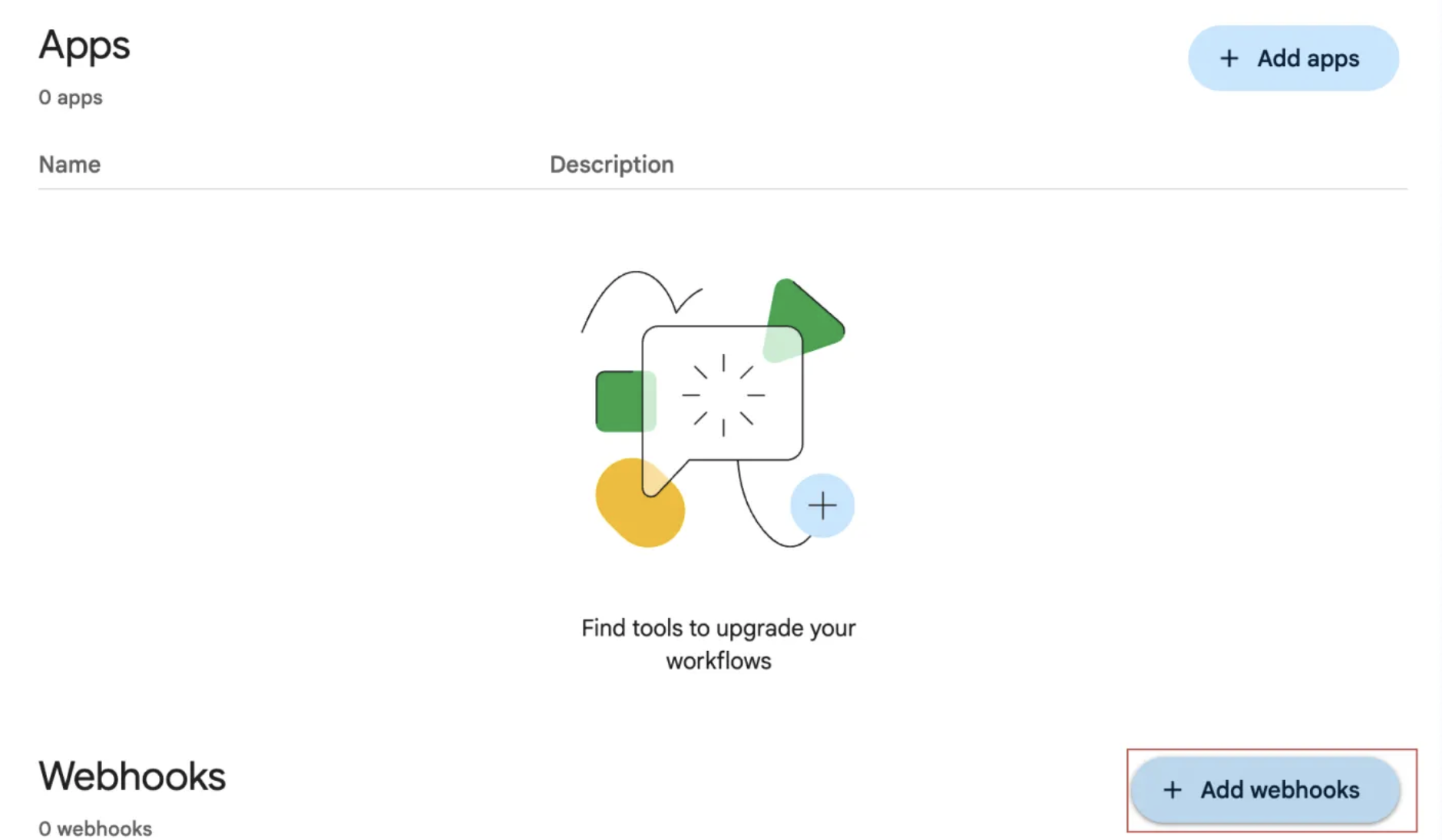
- Give your webhook a name — for example, “Sifflet”.
- (Optional) Add the Sifflet avatar logo by copying and pasting the following image link:
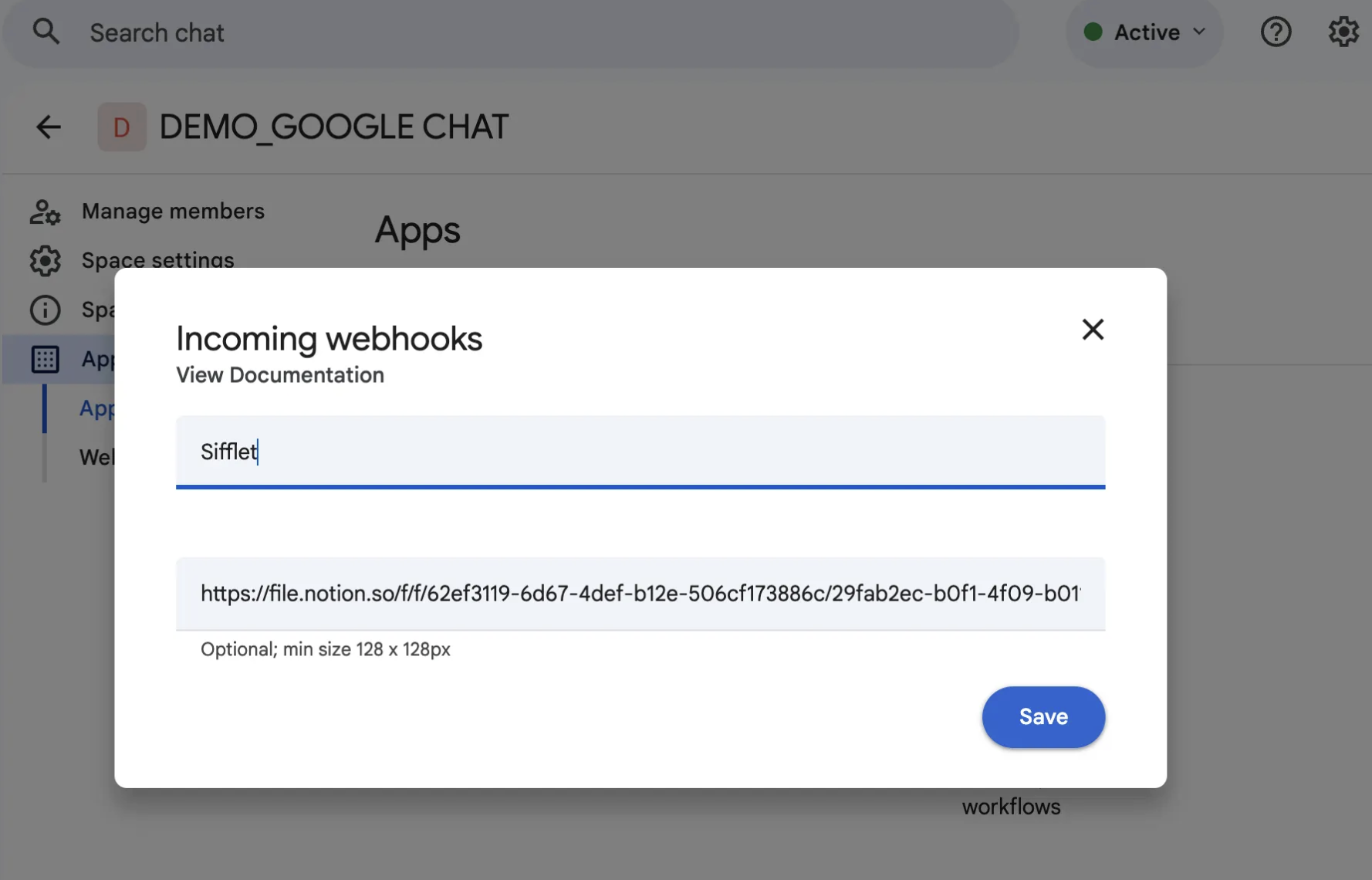
- Once your webhook is created, copy the Webhook URL— you’ll need it for the next steps.
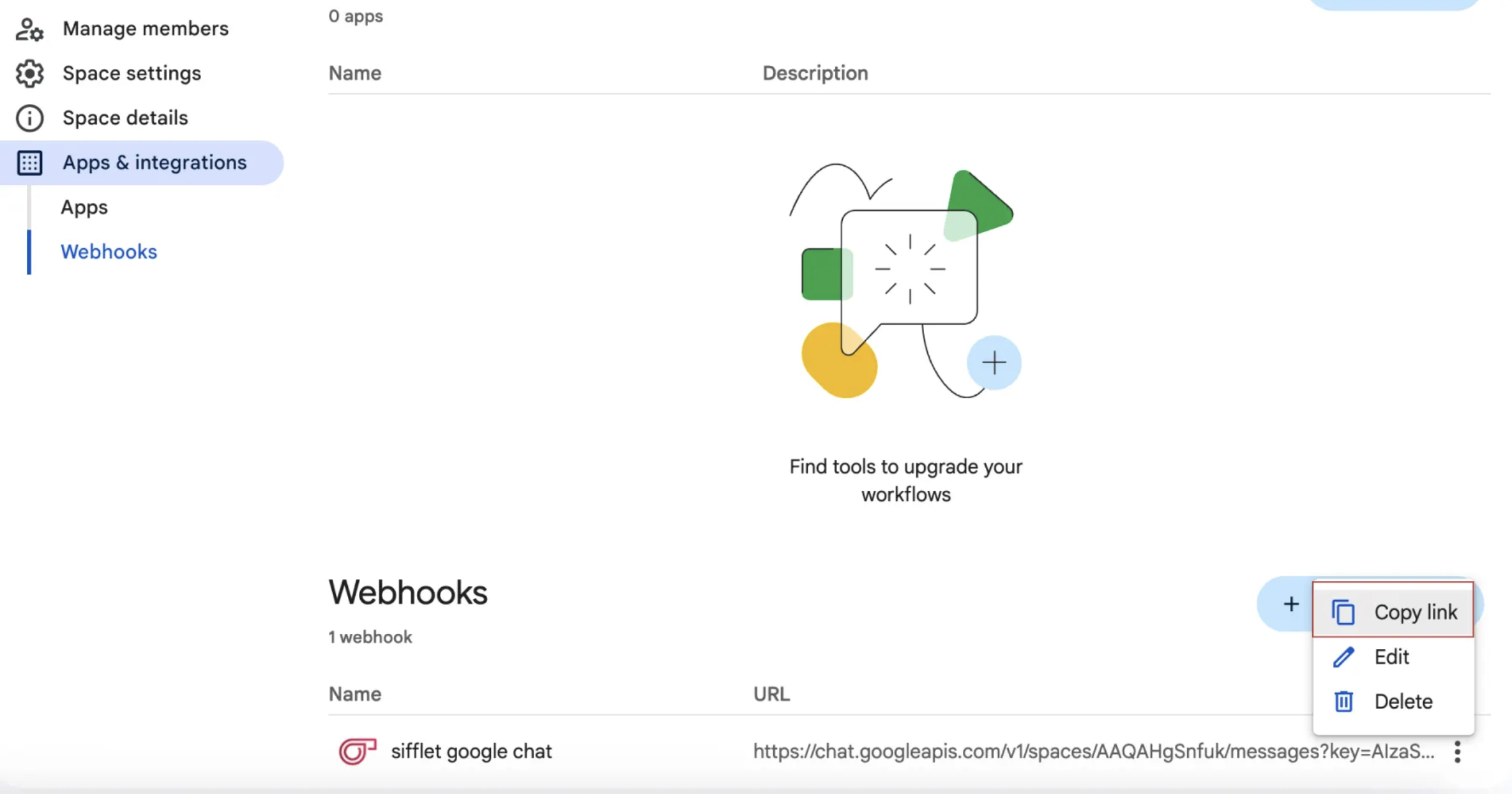
Configure Google Chat in Sifflet
- In Sifflet, go to
Settings→Collaboration Tools. - Navigate to the
Webhookssection. - From the list of webhook types, select
Google Chat.
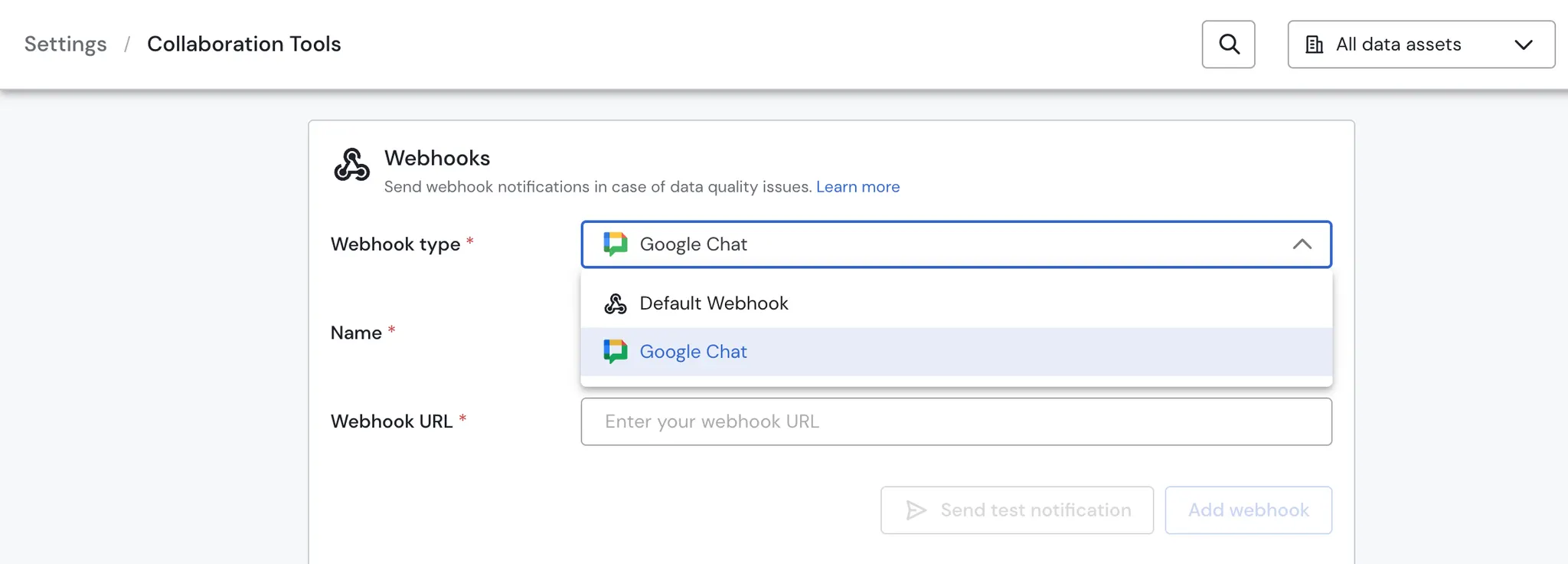
- Enter a name for your webhook (e.g., Google Chat) and paste the Webhook URL you copied earlier. We recommend testing it first by clicking the paper airplane icon to send a test notification once it’s configured.
This helps you confirm that Sifflet can properly send notifications to your configured Google Chat. - Once verified, click
Add Webhookto finalize the setup.
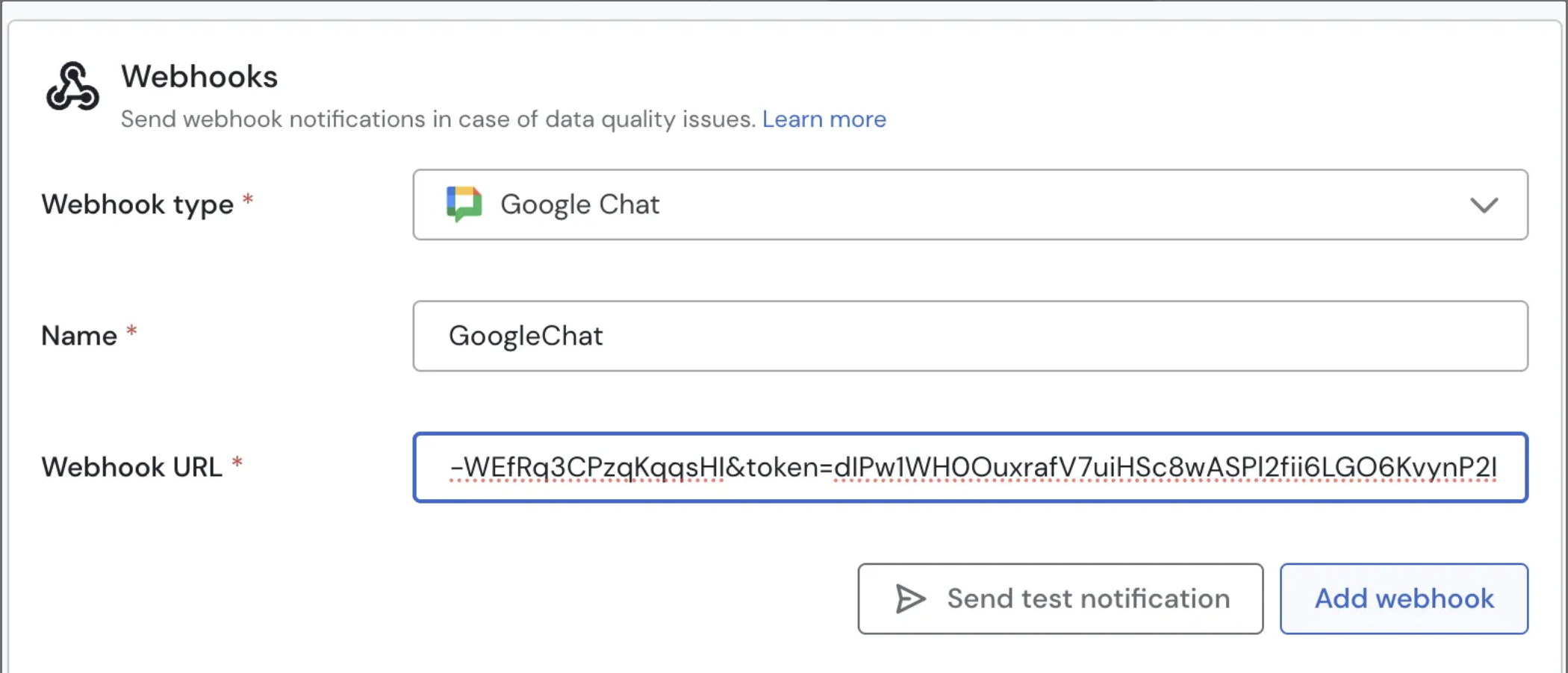
Delete configured Google Chat webhook
To delete a configured Google chat webhook, hover the name of your channel, and click the red garbage icon.
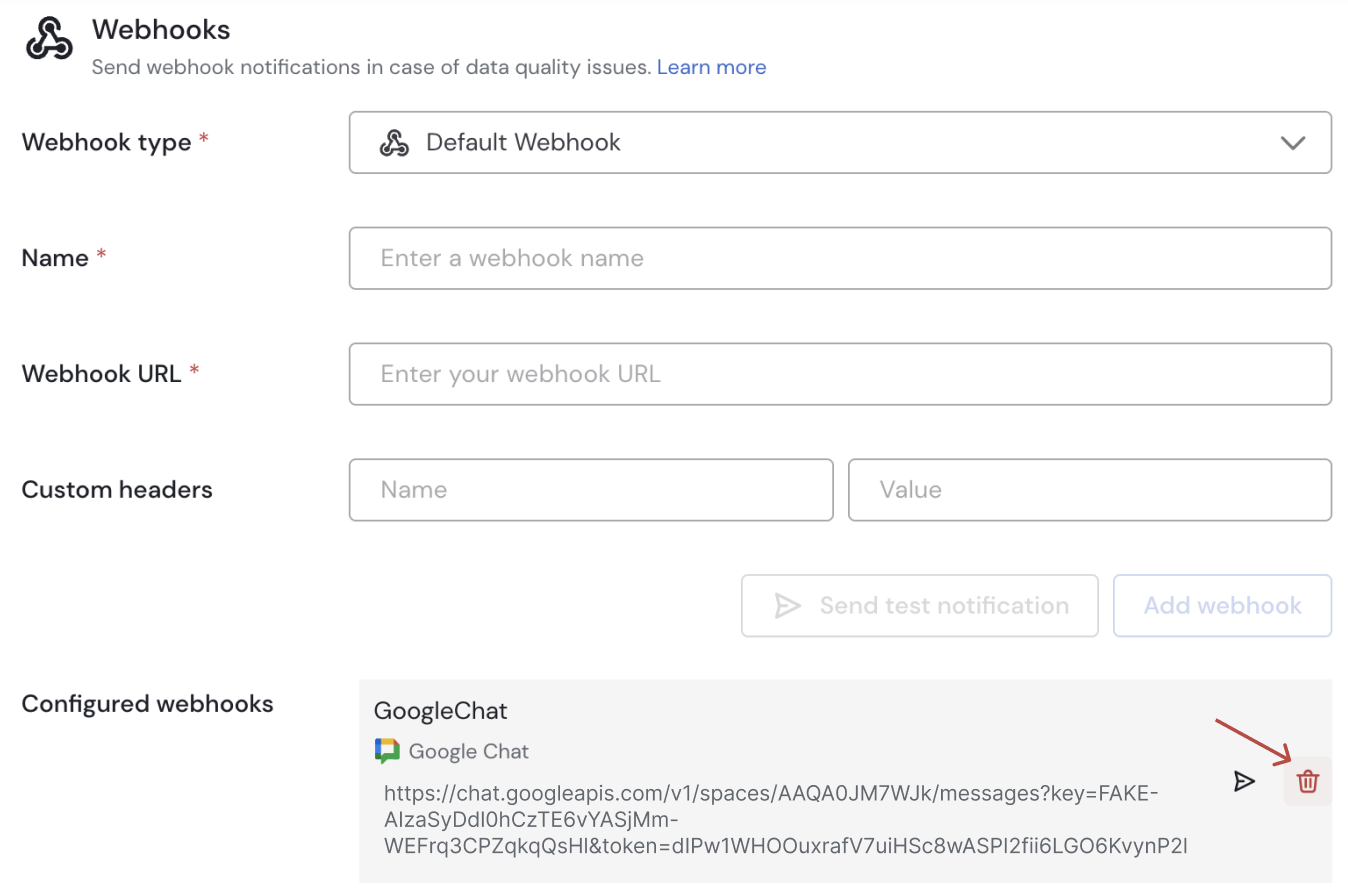
Removing a configured google chat webhook will automatically remove it from all monitors it is currently attached to.
Use Google chat in Monitors
Once you have configured your Google chat, you can start using them in your monitors to receive notifications in case of data quality issues.
To do so, go through the following steps:
- Go to the
Monitorspage and click+ New Monitorto create a new monitor or click theEditbutton on the details page of one of your existing monitors. - In the
Overview and notificationssection,Notification methodsubsection, if not done already, click the toggle button to notify by webhook. - Click the dropdown and select the Google chat space(s)of interest in the list.
- Click
UpdateorSave.
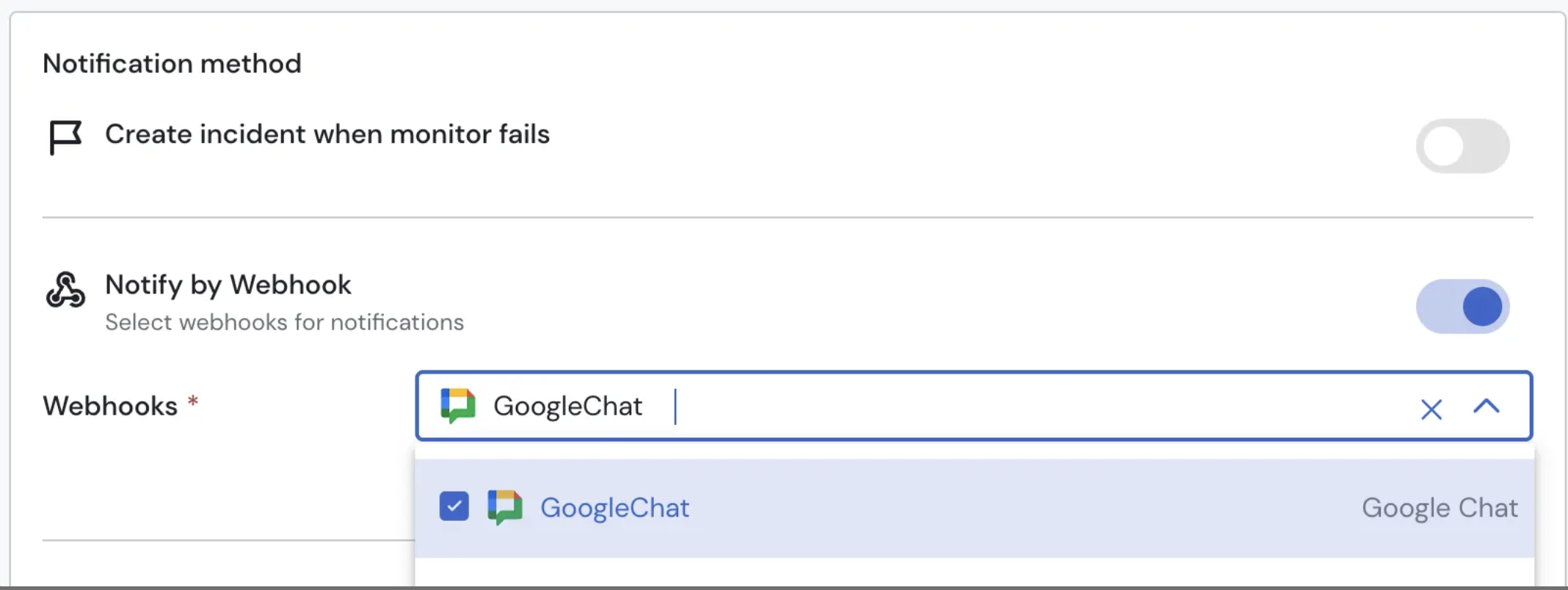
Use Google chat in Pipeline integrations
Once you have configured your Google chat, you can start using them in your pipelines to receive notifications about pipeline failures.
To activate pipeline alerts:
- Go to the Integrations page in Sifflet.
- Select the pipeline integration you want (Airflow, dbt, or Fivetran).
- In the integration setup, locate the Notifications section. If it’s not enabled, toggle the button to allow notifications via webhook.
- Click the dropdown and select the Google Chat space(s) you want to receive alerts in.
- Save your integration settings.

Updated 2 months ago
