Joining Tables
Sifflet allows you to define joins between datasets as part of your monitor configuration. This enables powerful monitoring use cases where you can group by or filter on fields that reside in a secondary dataset.
🧠 Why Use Joins?
Joins help you:
- Group by fields that don’t exist in your base dataset
e.g.,CUSTOMER_TYPEfrom a joinedCUSTOMERStable - Filter based on attributes stored in a related dataset
e.g., exclude dummy users or customers from a specific region
➕ Adding a Join
To define a join in the UI:
- In the monitor builder, click on
+ Add join - Choose the table or view you want to join with
- Select the join type:
- Inner
- Left
- Right
- Outer (coming soon)
- Define the join condition by specifying matching columns between the datasets
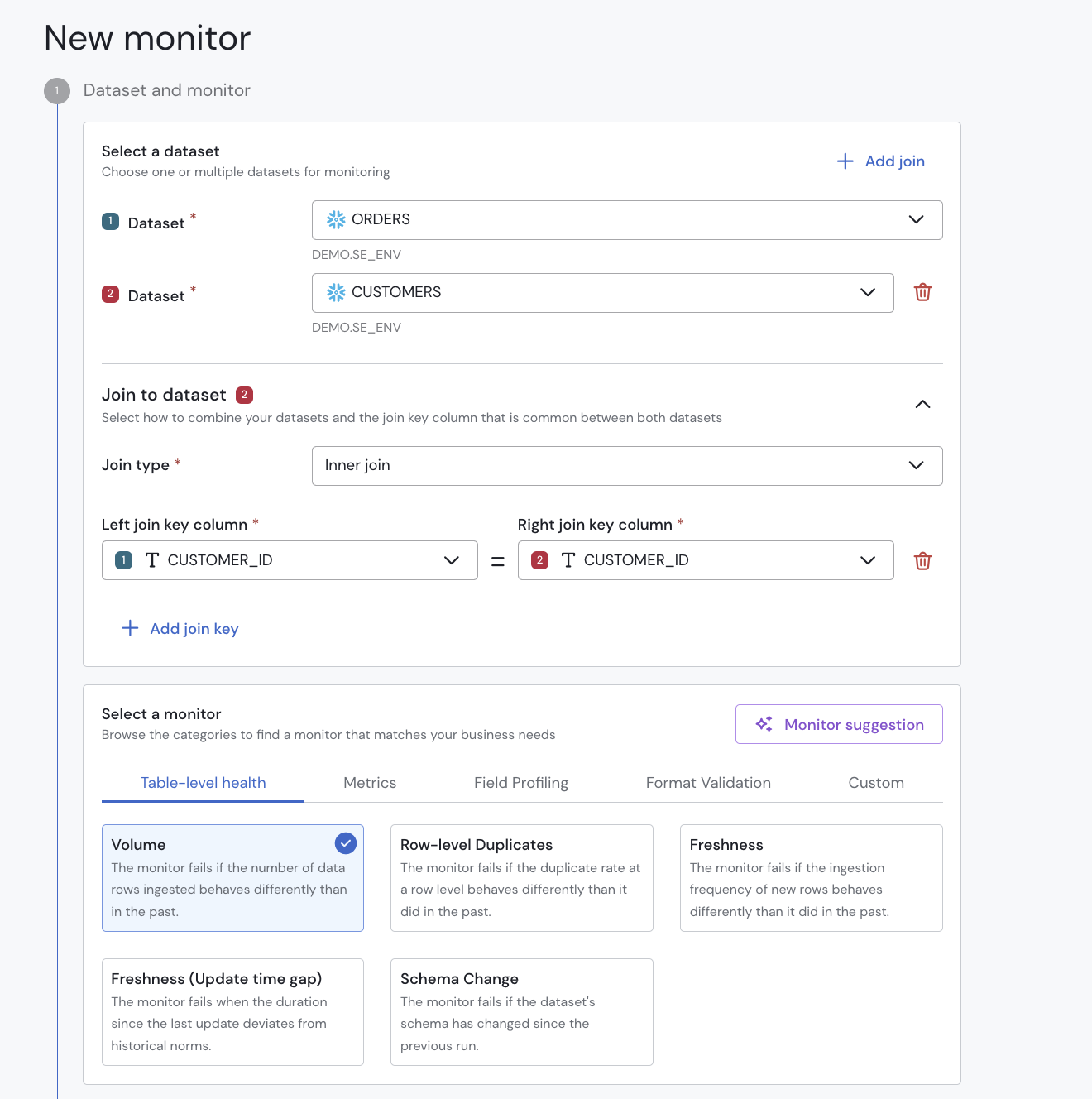
📊 Group By from Joined Table
Once you've added a join, you can group your monitor by any field in the joined dataset.
Example: Group by CITY from a STORES table joined via store_id.
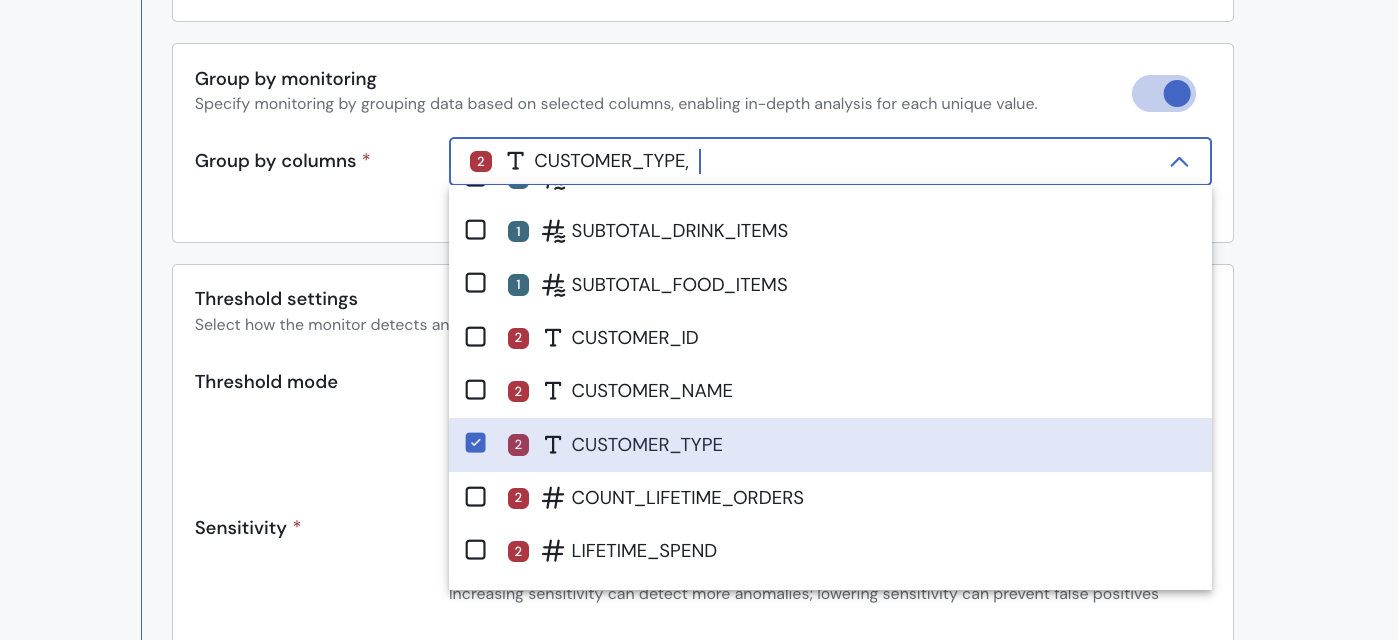
🔍 Filtering with Joined Fields
Joins also enable filtering based on data from the joined dataset.
Examples:
- Exclude records where
CUSTOMERS.is_dummy = TRUE - Include only users where
COUNTRY = 'FRANCE'
You can add such conditions in the filter section after defining your join.
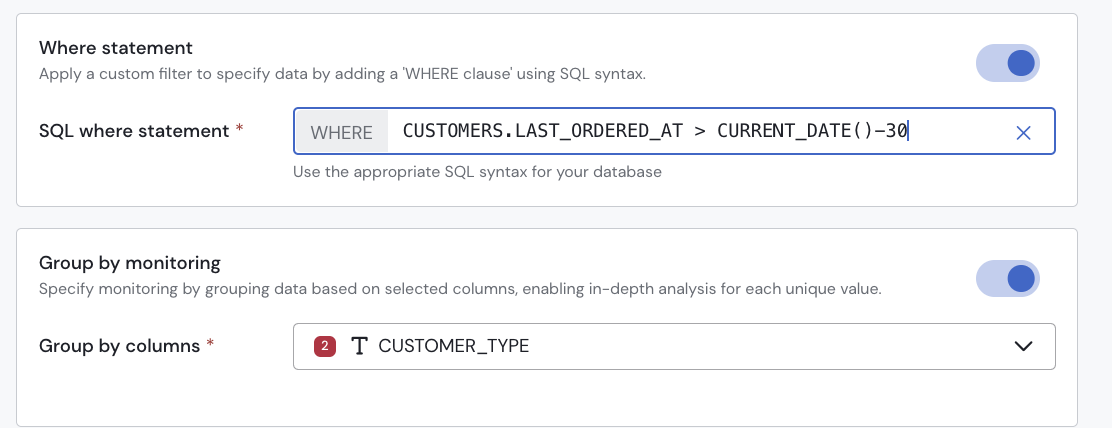
🛠️ YAML Support
You can also define joins in your monitor YAML configuration if you're using Data Quality as Code.
datasets:
- uri: snowflake://sifflet-internal/DEMO.TEST.AGG_CASE_WHEN
joins:
- dataset:
uri: snowflake://sifflet-internal/DEMO.TEST.ALLUSERS
joinCondition:
kind: Equality
fieldPairs:
- leftField:
dataset:
uri: snowflake://sifflet-internal/DEMO.TEST.AGG_CASE_WHEN
name: FIRSTNAME
rightField:
dataset:
uri: snowflake://sifflet-internal/DEMO.TEST.ALLUSERS
name: FIRSTNAMEUpdated about 2 months ago
