Flow Stopper
While following the journey of your data throughout your pipelines, checking its quality at every step should be a given. Even more, being able to spot proactively an issue before moving the data further down the pipeline should be a requirement.
For this purpose, Sifflet's Flow Stopper can be leveraged.
It can be implemented in a few steps:
- Define the quality rules for the data to be monitored
- Adapt your data pipeline: your orchestrator can trigger these rules after each transformation and check how reliable the data is. In case an anomaly is detected, the pipeline could then be proactively paused stopping the bad data to propagate.
You can find some examples on how to leverage Sifflet's Flow Stopper in Airflow here
1- Define the quality rules
You can find all the available data quality rules currently available here.
Once done, the next part shows how to configure your data pipeline accordingly.
2- Configure your data pipeline
There are several options to insert Sifflet's flow stopper in your orchestrator:
- If you use Airflow as your orchestrator, you can leverage the
SiffletRunRuleOperatoroperator - For any other orchestrator, you can directly use Sifflet's CLI
Airflow SiffletRunRuleOperator operator
Airflow connection setup
In order to allow your Airflow instance to connect to Sifflet, the following steps are required:
- add the following package in your
requirements.txt: airflow-provider-sifflet - once the package is installed, add the Sifflet connection in Airflow. You can find more details on Airflow's docs:
- In the Airflow user interface, you can configure a Connection for Sifflet in
Admin->Connections->Add a new record. - In the "Add Connection" screen, you can fill the following parameters:
Connection Id:sifflet_defaultConnection Type:SiffletSifflet Token: You can find more information on how to generate it here- One of these two parameters is required, depending on your type of Sifflet deployment:
- SaaS deployments:
Sifflet Tenant, if you access to Sifflet withhttps://abcdef.siffletdata.com, then your tenant would beabcdef - Self-hosted deployments:
Sifflet Backend URL, full URL to the Sifflet backend on your deployment, for instance:https://sifflet-backend.mycompany.com
- SaaS deployments:
- In the Airflow user interface, you can configure a Connection for Sifflet in
You will then be able to use Sifflet's custom operator in your DAGs.
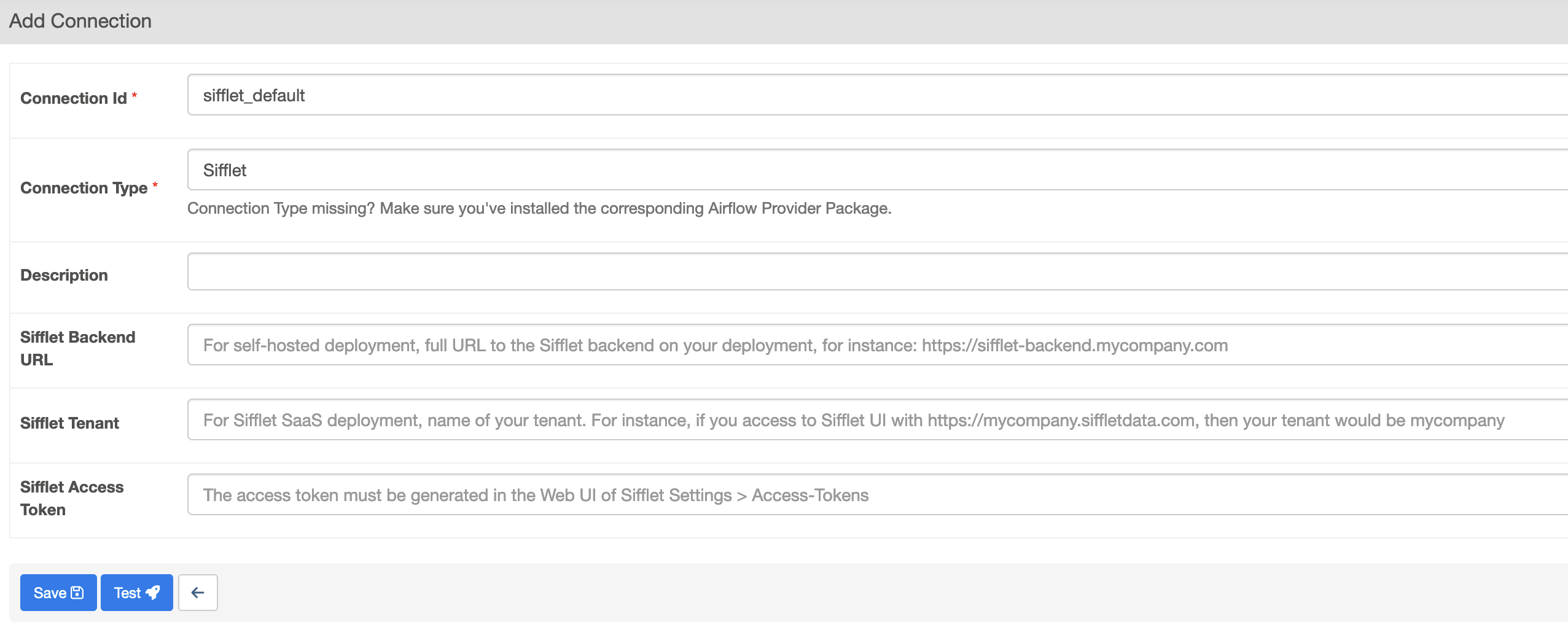
Add Sifflet Connection to Airflow
SiffletRunRuleOperator operator parameters
The operator takes as parameters:
task_id: unique identifier of the taskrule_ids: list of one or several rule Ids. For more details on how to find the rule_ids, please refer to thiserror_on_rule_fail(optional): default value is true. If the rule fails, the task will fail as well. You can choose to set the parameter to false for less critical rules.
sifflet_rule = SiffletRunRuleOperator(
task_id="sifflet_rule",
rule_ids=["<rule_id_1>","<rule_id_2>"],
)
Finding the rule id(s)You have several means to find the id of your rule:
- using the CLI
sifflet rules list- on Sifflet's UI, from the URL on the page while on your rule. For instance, if your URL is
https://<tenant_name>.siffletdata.com/monitoring/rule/e77ed92f-f248-418a-a4c6-a3de1e3aacf7/overview?name=%20Completeness%20Rule, then the rule_id would bee77ed92f-f248-418a-a4c6-a3de1e3aacf7
Using the CLI
For any other orchestrator, you can directly use Sifflet's CLI to trigger rules programmatically.
In order to setup Sifflet's CLI, you can refer to this page.
You can then run the command sifflet rules run to trigger and test rules.
For more details, please refer to the CLI reference.
# Run one or many rules
sifflet rules run --id <rule_id>
sifflet rules run --id <rule_id_1> --id <rule_id_2> --id <rule_id_3>
Finding the rule id(s)You have several means to find the id of your rule:
- using the CLI
sifflet rules list- on Sifflet's UI, from the URL on the page while on your rule. For instance, if your URL is
https://<tenant_name>.siffletdata.com/monitoring/rule/e77ed92f-f248-418a-a4c6-a3de1e3aacf7/overview?name=%20Completeness%20Rule, then the rule_id would bee77ed92f-f248-418a-a4c6-a3de1e3aacf7
Updated about 2 months ago
