MicroStrategy ᴮᴱᵀᴬ
Why integrate Sifflet with MicroStrategy?
MicroStrategy is an enterprise BI platform that offers a wide range of capabilities. By integrating Sifflet with MicroStrategy, you can benefit from the multiple features of the BI integrations, namely:
- Catalog your MicroStrategy dashboards and reports and enrich them with Sifflet metadata (owners, descriptions, tags, etc.).
- Access the upstream lineage of your MicroStrategy assets to evaluate the impact of data incidents and determine the quality of the data/metrics in the BI layer.
- Create monitors upstream of MicroStrategy assets to ensure that data incidents are detected before the data reaches your dashboards.
- Have real-time access to the impact of data incidents on a given dashboard or report without leaving MicroStrategy, thanks to the Sifflet Insights Chrome Extension.
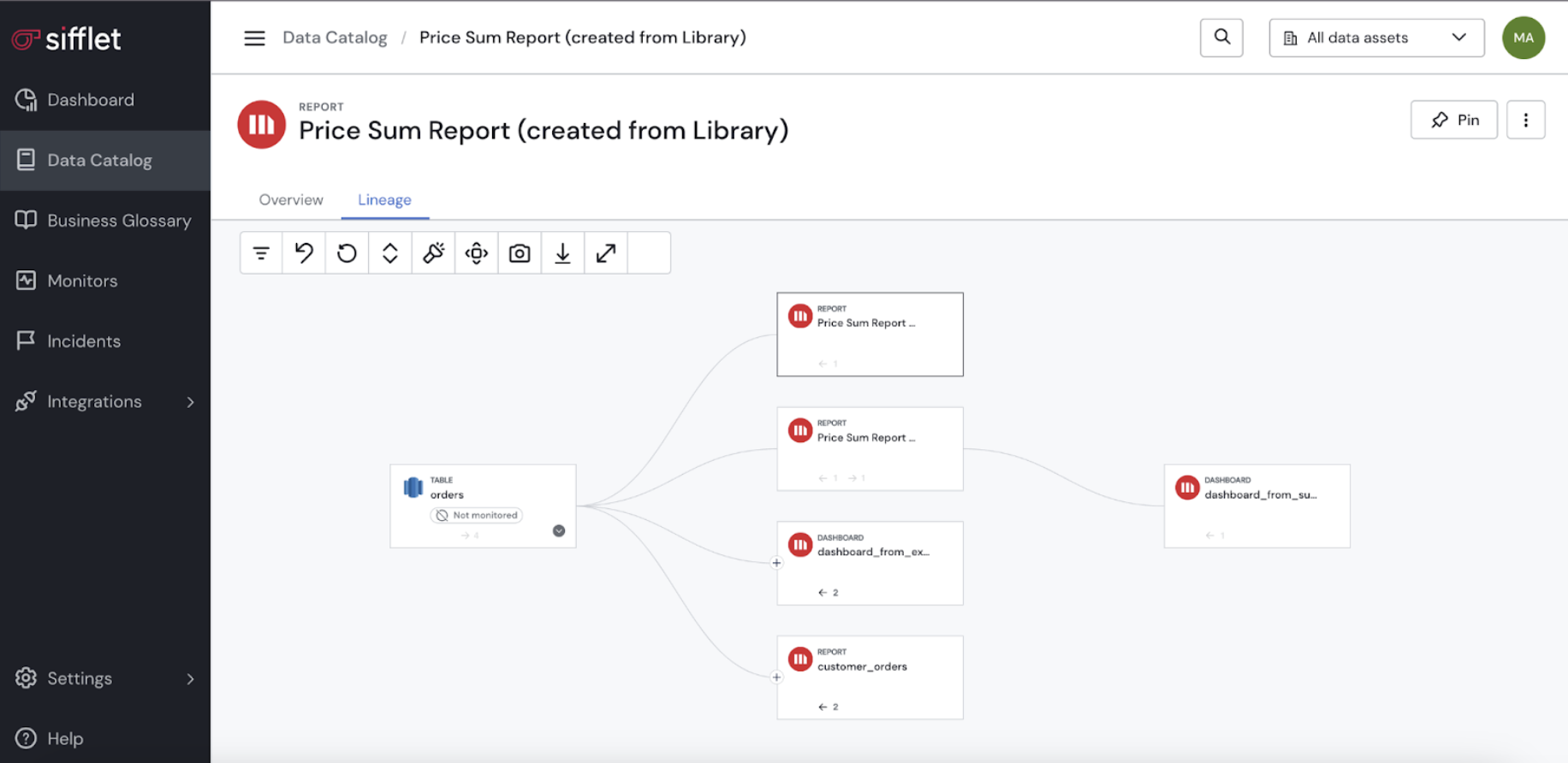
Lineage graph with MicroStrategy assets
Integration scope
When you add a MicroStrategy source, Sifflet will retrieve the following assets:
Asset type | Appears in the lineage | Appears in the catalog |
|---|---|---|
Dashboards | ✅ | ✅ |
Reports | ✅ | ✅ |
Physical tables | ✅ | 🟥 |
Other MicroStrategy objects don't currently appear in Sifflet, but you can reach out to us and we'd be happy to update the integration to accommodate for your use case.
Lineage for different types of datasetsIn MicroStrategy, dashboards and reports can rely on datasets defined using the semantic layer (via attributes, facts, metrics, etc.) or a direct import from external data sources (via concepts like Multi-Table Data Import).
Sifflet retrieves lineage for both types of datasets, except datasets defined using the "Connect Live" access mode since they're not accessible via the APIs used by Sifflet.
Integration guide
1. Create a dedicated Sifflet user with sufficient permissions
In MicroStrategy, create a new user (docs) and grant it the following permissions:
- Role (for every project you want to integrate Sifflet with): Consumer
- Privileges: Use Architect Editors, Web use Metric Editor, Web Report SQL
Providing sufficient permissionsPlease note that you need to grant the Sifflet user all of the above permissions (the role and privileges).
The "Consumer" role needs to be granted to the Sifflet user for every project that you want Sifflet to access.
2. Create a new source in Sifflet
Create a new credential
Navigate to the Credentials page via the Integrations submenu and add a new secret. In the Credential field, provide the MicroStrategy login details for the Sifflet user in the following format:
{
“user”: “<SIFFLET_MICROSTRATEGY_USERNAME>”,
“password”: “<SIFFLET_MICROSTRATEGY_USER_PASSWORD>”
}Create the MicroStrategy source
Navigate to the Source creation page and choose the MicroStrategy option. The required parameters are the following:
- Name: The name that will be used to reference the source throughout Sifflet.
- Host: The URL of your MicroStrategy library. (For example:
https://company_name.microstrategy.cloud/MicroStrategyLibrary) - Credentials: The credential created above.
Perform a connection test before creating the sourceAfter filling in the above parameters, you can use the “Test connection” button to ensure that Sifflet can access your MicroStrategy environment.
By default, Sifflet refreshes MicroStrategy sources once per week. If you prefer a different schedule, you can specify it using the Schedule field.
Once the source is created, Sifflet will trigger an initial run. Please note that, based on the size of your MicroStrategy environment, the initial run can take up to several minutes.
FAQ
Does Sifflet retrieve dashboards not published in the MicroStrategy library?
Yes, our MicroStrategy integration is not limited to published dashboards. If you have dashboards or dossiers that are not part of the MicroStrategy library, you'll be able to see them in Sifflet like other dashboards.
How to specify that I'm using a custom URL for my MicroStrategy library?
If you configured your MicroStrategy library using a custom URL, you can specify its full path when creating the source in Sifflet. (For example, if your library has the path /my_custom_link/custom_library then the Host value should be the full URL: <https://company_name.microstrategy.cloud/my_custom_link/custom_library.)
Updated about 2 months ago
