Users
PrerequisiteOnly users with the Admin role can manage users.
Managing users
The user management page can be accessed by clicking Settings on the bottom-left corner of the screen.
To create a new user, click New on the top-right corner then fill the requested boxes:
- Name: Should be the name of the user
- Login: Should be an email address
- Role: Read more about roles
- Domains: Read more about domains. Users can be assigned to multiple domains. By default, the domain "All" is created granting access to all data assets.
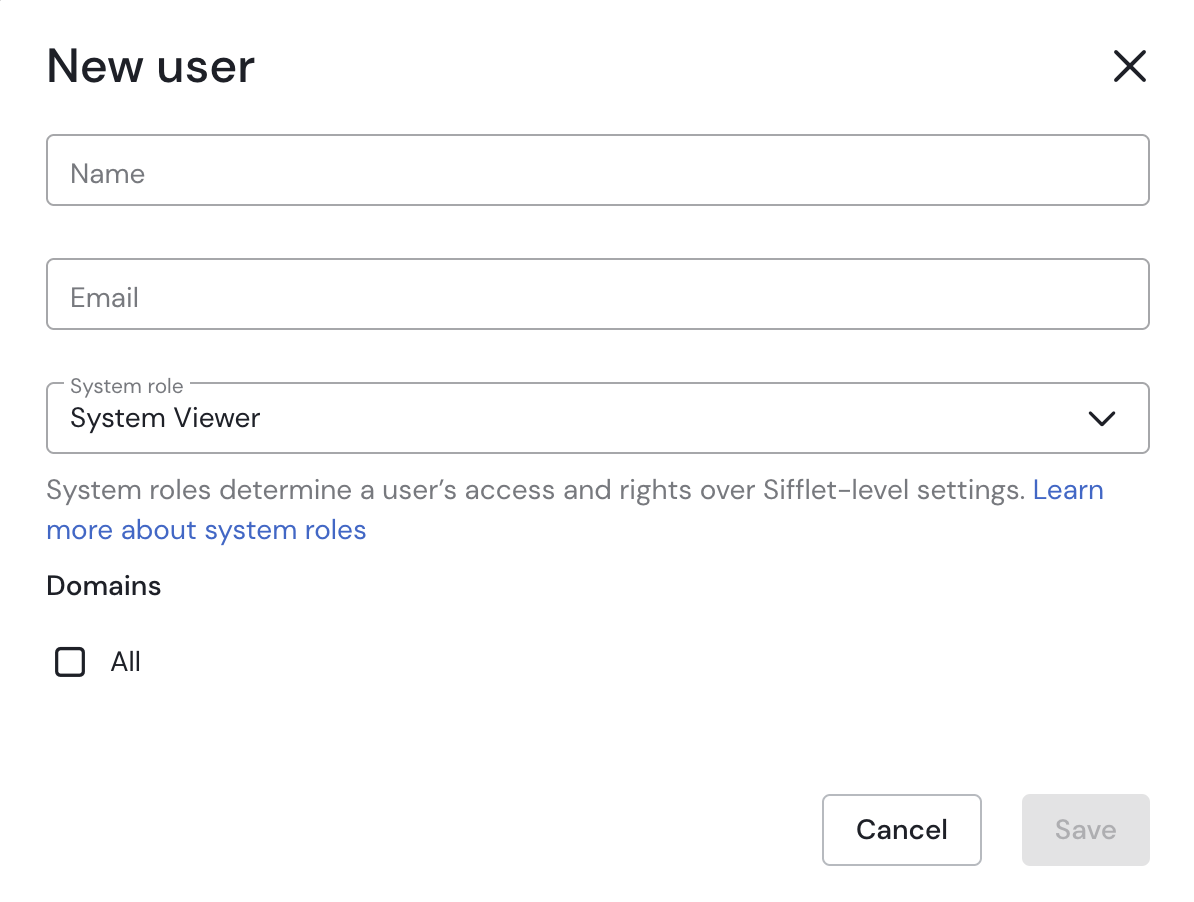
If your Sifflet tenant allows both SSO and password login, you will also have a checkbox to choose whether the user is authorized to connect using a password or not.
Creating a user sends them an invite emailCreating a user automatically sends an email to the user inviting them to the Sifflet tenant.
For every already existing user, you have the possibility to:
- Modify the user's name, role, domains and authentication types
- Delete the user
- Reset the password (If the user is authorized to log in with a password)
- Disable permanently the user
Reset Password
To reset a user's password:
- Locate the row corresponding to the user that has to get their password reset
- Hover the user's row and click the 3 vertical dots button at the far end of the user's row
- Click the
Reset passwordentry - Click the
Generate passwordbutton. This will set the user's password to a temporary password.
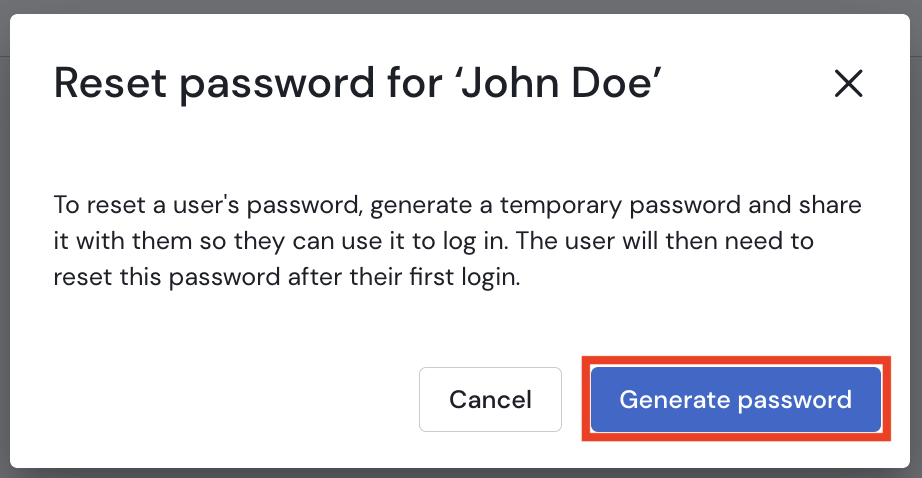
- Copy the generated password and share it with the user so they can log in to Sifflet using it.
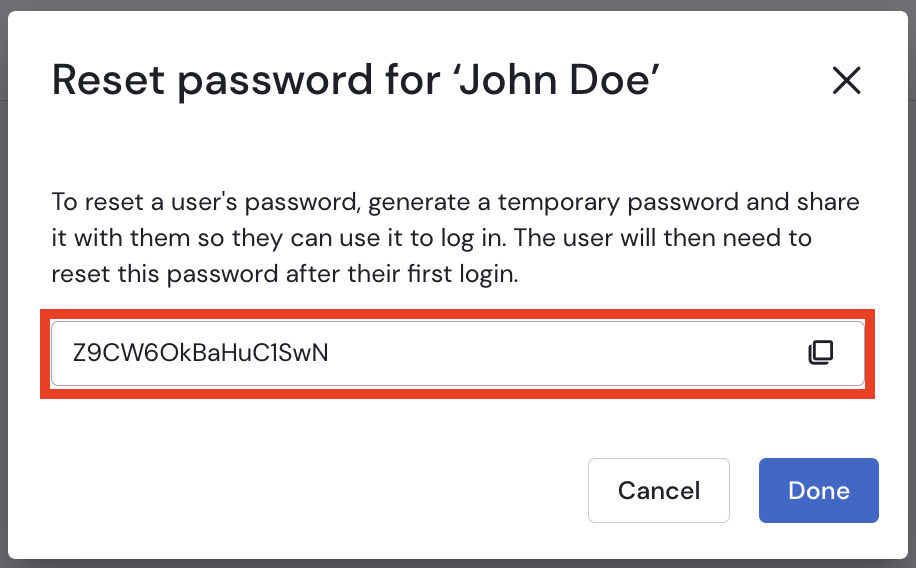
- The user will be asked to modify this password after they log in.
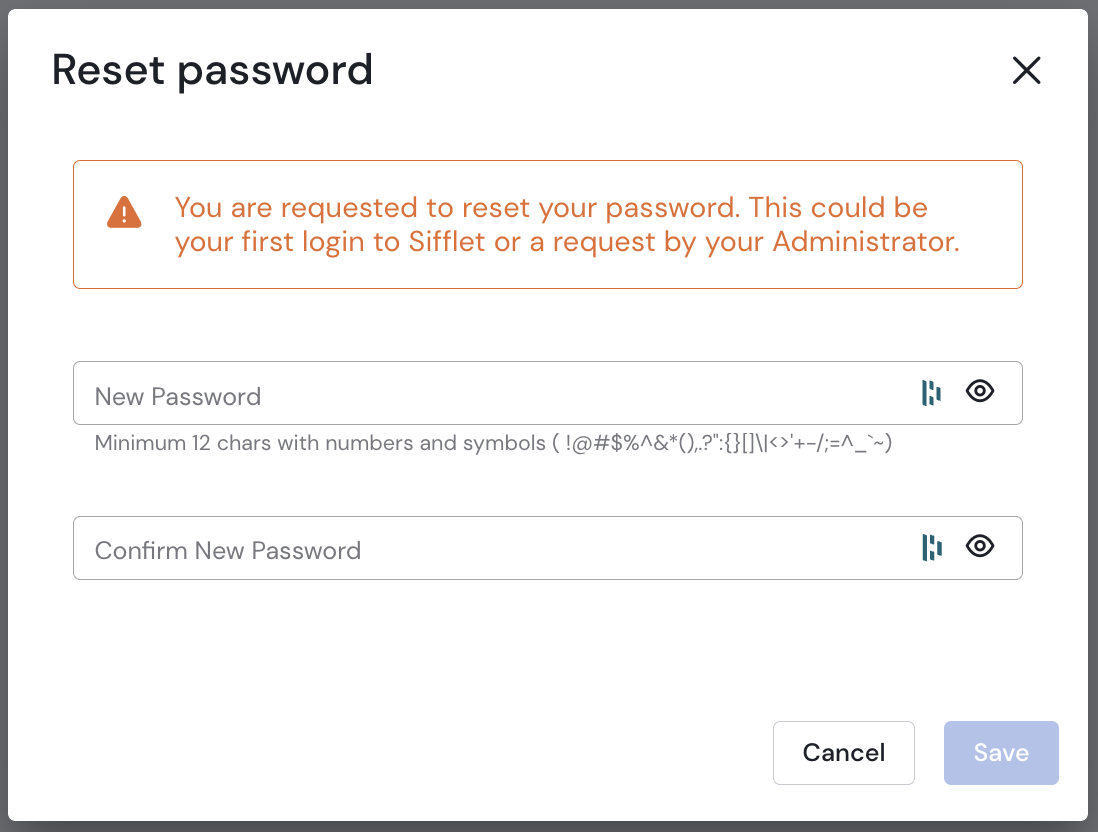
Updated about 2 months ago
