Tableau
You can integrate with Tableau Cloud or Server to map the dependencies between Tableau objects and data pipelines.
The search engine has been upgraded accordingly to include all Tableau assets in the search.
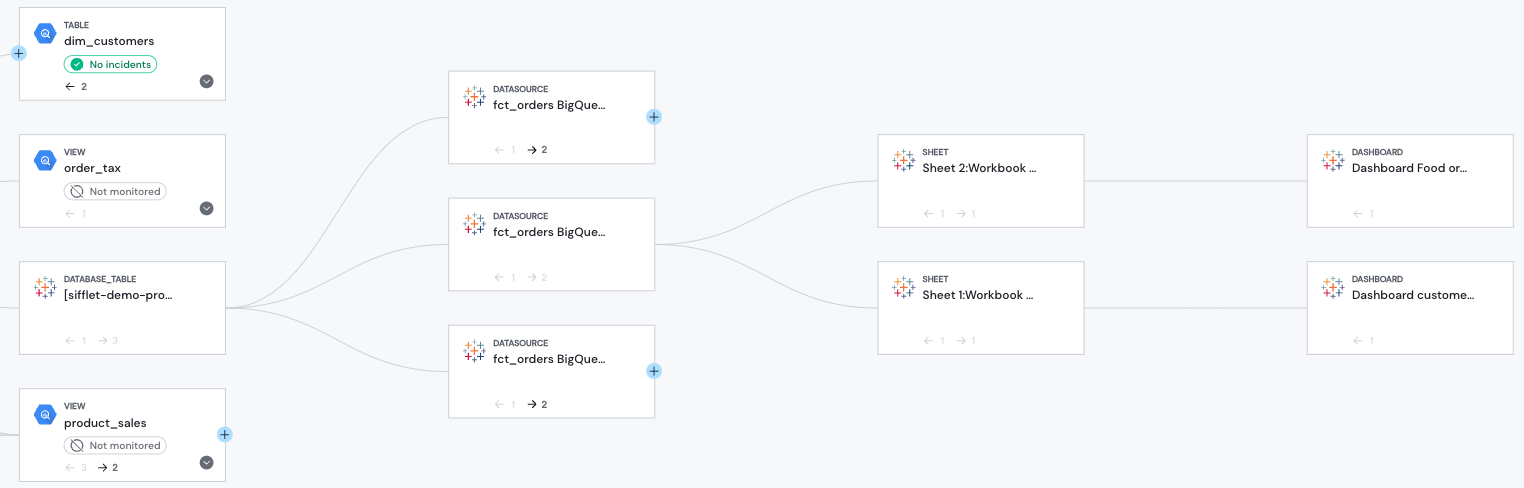
Tableau lineage
To connect to Tableau, you will need Tableau admin credentials.
The main steps are the following:
- (for Tableau Server only) Enable Tableau Metadata API for Tableau Server.
- Personal Access Token: Generating a token for Sifflet's access to Tableau's API.
- Add the Tableau token in Sifflet.
1- (Tableau Server only) Enable Tableau Metadata API for Tableau Server
The Metadata API is installed with Tableau Server but disabled by default. You can enable it by following Tableau's documentation here.
2- Personal Access Token
a. Connect to Tableau with an account with at least the "Site Administrator Explorer" role
Important: we require the token created from a "Site Administrator Explorer" Role, which has read/write access, but Sifflet uses Tableau's METADATA API which only reads the existing information
b. Go to "My Account Settings"
c. In the "Settings" tab, you will see the following option:

d. Once the token name is chosen, Press "Create new token".
WARNING: as prompted on Tableau, the information will be shown only once. Please save the "Token Name" and "Token Secret" somewhere.
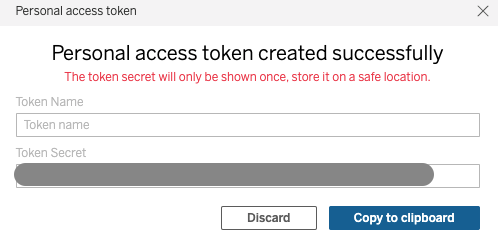
By default, the token expires after 1 year (see Tableau's doc)
3- Add Tableau datasource in Sifflet
-
Create the Tableau credential that Sifflet will use to connect:
- On the left panel, choose "Integrations" and then the "Credentials" submenu.
- Press "New credential".
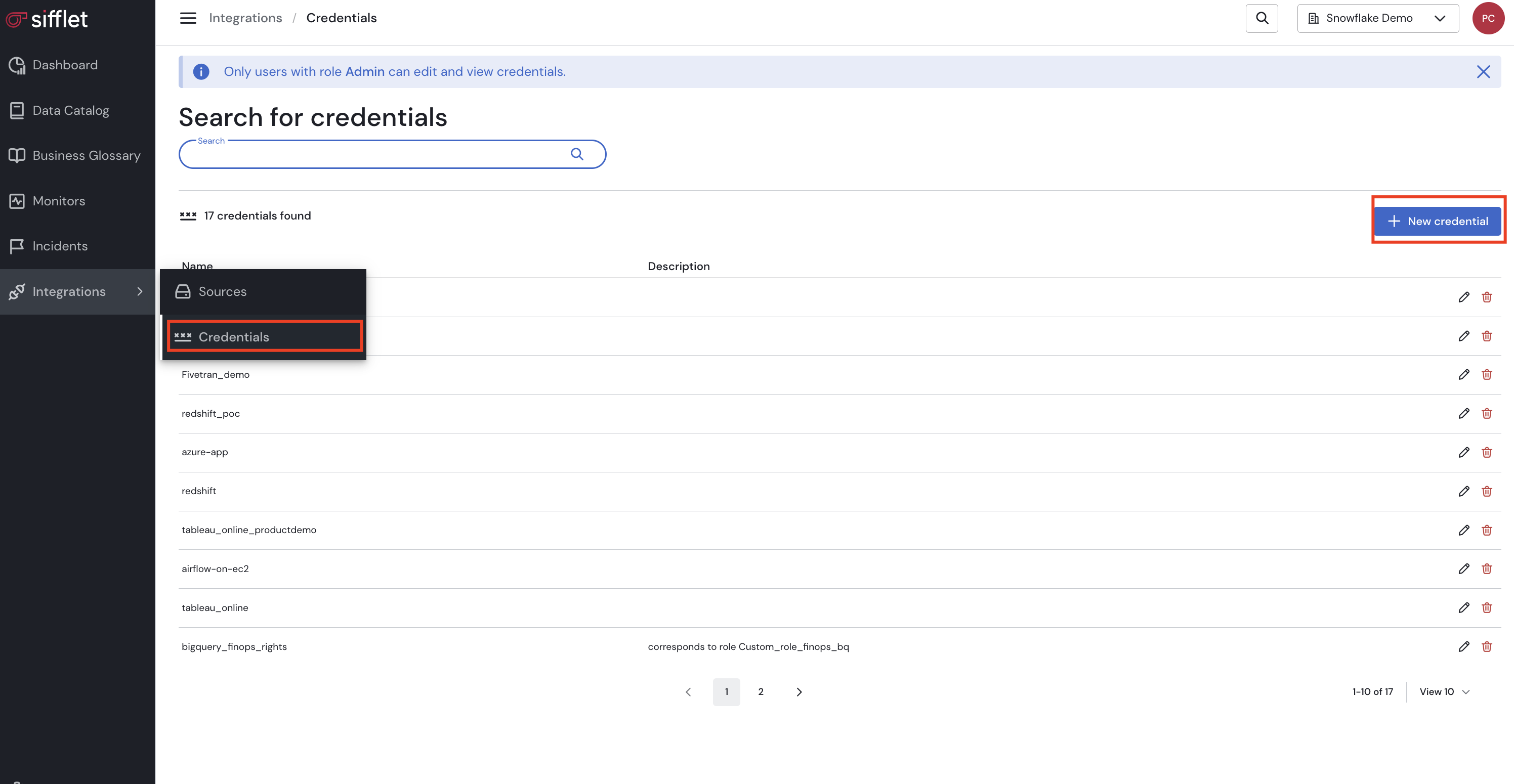
- Information required:
- Name of the secret.
- The secret format is the following:
{"user":"Token name","password":"Token Secret"}
Make sure to use the above formatPlease double check you have introduced both the user and password parameters, instead of simply pasting the Token Secret.
- Add the Tableau datasource:
- On the left panel, choose "Integration" and then the "Datasources" submenu.
- Press "New" Datasource.
- Information required:
- Name of the datasource.
- Site: your Tableau site. Leave empty if your Tableau environment is using the Default Site (more information here).
- Host: your Tableau host.
- Secret: choose the newly created secret.
How to get your Site and Host informationConnect to your Tableau account.
- If the URL is similar to this: https://dub01.online.tableau.com/#/site/sitename123
- the Site is sitename123
- the Host is https://dub01.online.tableau.com
- Otherwise, if the URL is similar to this https://abcde.com/#/home, it means your Tableau environment has the Default site. Then on Sifflet:
- Leave the Site empty
- the Host is https://abcde.com
Sifflet Insights Browser Extension
Sifflet Insights browser extension supports the following Tableau asset types:
- Views
FAQ
Name of Tableau dashboards in the catalog show as null, or some elements in the Tableau lineage show as null:null
null, or some elements in the Tableau lineage show as null:nullThe current Personal Access Token in use is associated to a user not having the right permissions to see all levels of information on your Tableau site.
When using the Tableau Metadata API, Sifflet will collect all metadata informations related to assets on your Tableau instance. However, due to permission settings, the Personal Access Token (and by extension the user) might not be allowed to access all assets and details about those assets. In the Tableau user interface this translate by not having access at all to those assets, but with the Metadata API this translates by retrieving obfuscated information marked with null leading to partial information available on Sifflet.
This can lead to Sifflet not being able to create a full lineage between your tables/views and your Tableau database/dashboards.
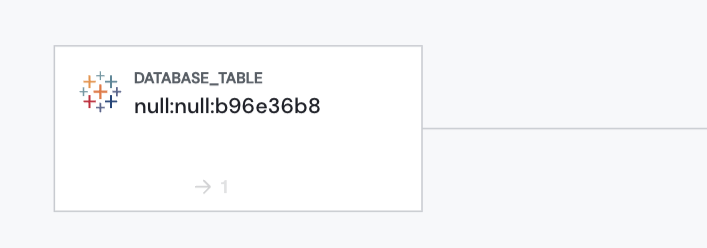
How to solve this issue?Please ensure to generate a Personal Access Token from a user with at least "Site Administrator Explorer" role.
Once you have changed the user role or updated to a new Personal Access Token (see section 3), refresh the Tableau integration (Integrations -> Sources -> filter to Tableau -> Run Source).
For more information about Tableau roles and how to change a user's role, see this documentation.
Updated 2 months ago
