Field-Level Lineage
Sifflet's field-level lineage gives you the most granular view of how your data is created and consumed, allowing you to pinpoint the exact origin and destination of every field in your data warehouse.
Sifflet automatically maps these connections by either parsing your data warehouse's SQL query logs or using its native lineage metadata. This provides a complete, end-to-end map of your data's journey, which is invaluable for several critical use cases:
- ⚡️ Faster Root Cause Analysis: Instantly identify the source of a data quality issue by tracing a problematic field back to its origin.
- ✅ Confident Impact Analysis: Before changing a column, see every downstream dashboard, report, or table that will be affected.
- 🔍 Enhanced Data Discovery: Understand precisely how key business metrics are calculated by exploring their upstream dependencies.
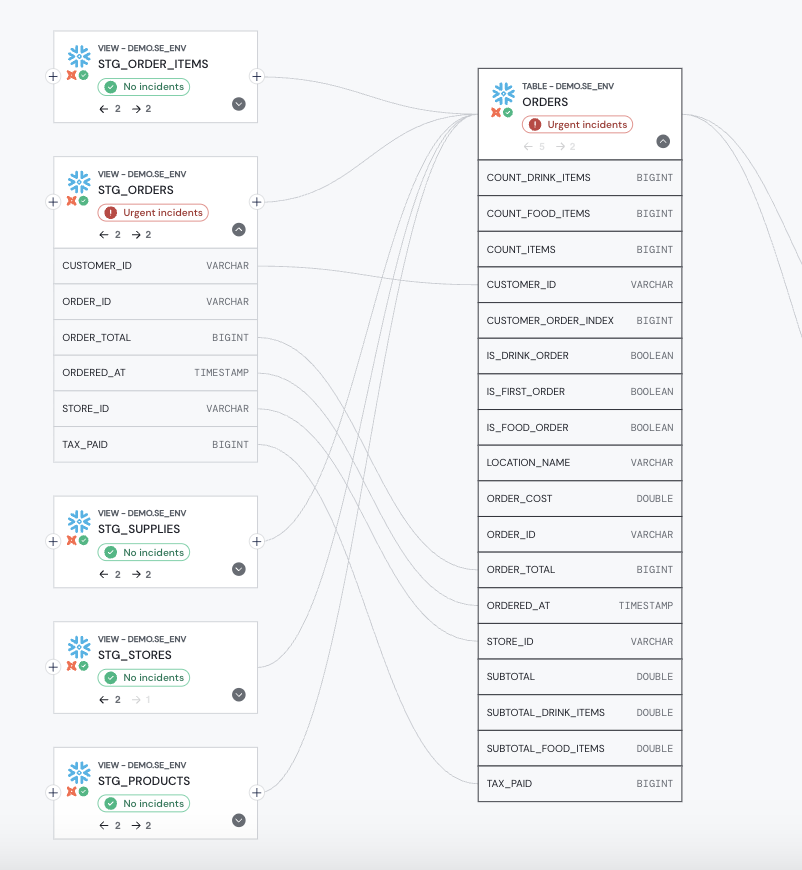
Field-level lineage in Sifflet
Supported Data Warehouses
We currently support automated field-level lineage for the following platforms:
- Snowflake
- BigQuery
- Redshift
- Databricks
We're constantly adding support for more platforms.
Setup Instructions
To enable this feature, Sifflet needs read-only access to your SQL query history. The specific permissions required for each platform are outlined in the platform's dedicated documentation page.
Updated about 2 months ago
