Tags
Overview
To view, search through, and manage your tags, navigate to the Settings > Tags page of your Sifflet application.
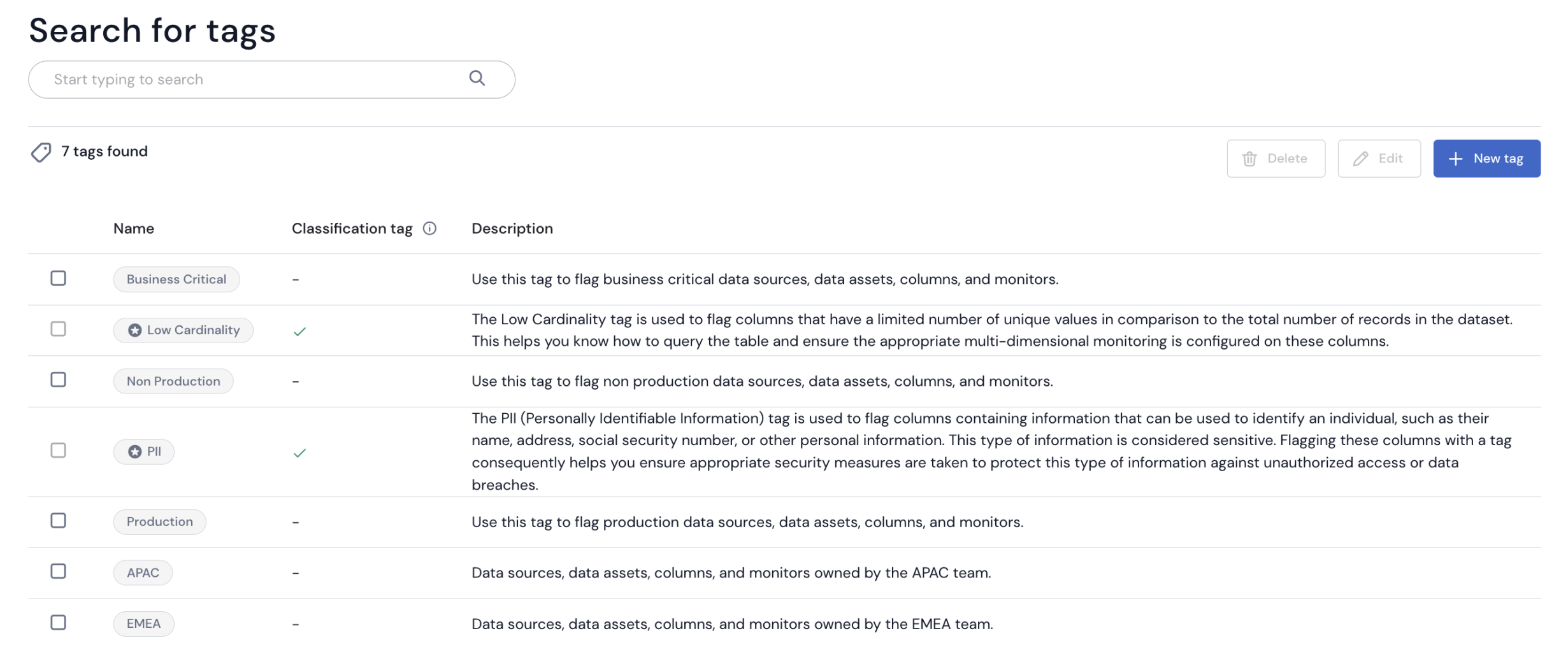
Tags Settings Page
A tag is a label that you can assign to your Sifflet objects to help you manage, identify, organize, search for, and filter them. You can for instance create tags to categorize data assets by purpose, owner, environment, or any other criteria you see fit.
Tag Types
Regular Tags
Regular tags are fully customizable tags that you can manage and apply to your Sifflet objects to categorize them.
To help you get started with the implementation of a consistent and effective tagging strategy, three regular tags are created by default on your Sifflet application at account creation time:
| Tag Name | Use Case Example |
|---|---|
| Business Critical | Use this to tag business critical datasets |
| Production | Use this to tag production datasets |
| Non-Production | Use this to tag non production datasets |
Regular tags show up across the Sifflet application without any specific icon before the name of the tag.
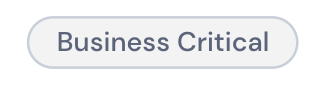
Example Regular Tag
Classification Tags
Classification tags are tags that are automatically created by Sifflet to help you categorize your Sifflet objects (columns, data assets, monitors, and data sources) according to some key characteristics.
Sifflet currently offers two classification tags:
| Tag Name | Description | Use Case Example |
|---|---|---|
| PII | The PII tag is used to flag columns that contain Personally Identifiable Information (PII), which can be used to identify an individual, such as a name, address, or social security number. This type of information is considered sensitive. | Flagging columns with a PII tag helps you ensure appropriate security measures are taken to protect this type of information against unauthorized access or data breaches. |
| Low Cardinality | The Low Cardinality tag is used to flag columns that have a limited number of unique values in comparison to the total number of records in the dataset. | Flagging columns with a Low Cardinality helps you know how to query the table and ensure the appropriate multi-dimensional monitoring is configured on these columns. |
| Credit Card Number | The Credit Card Number tag is used to flag columns that contain credit card numbers. | |
| Crypto Wallet Number | The Crypto Wallet Number tag is used to flag columns that contain unique identifiers assigned to cryptocurrency wallets, used for digital currency transactions. | |
| Date | The Date tag is used to flag columns that contain date values but do not have a date type. | |
| Date of Birth | The Date of Birth tag is used to flag columns that contain information about an individual's birth date. | |
| Driver License Number | The Driver License Number tag is used to flag columns that contain driver license numbers. | |
| Email Address | The Email Address tag is used to flag columns that contain email addresses. | |
| Full Name | The Full Name tag is used to flag columns that contain the complete names of individuals, including first name, middle name, and last name. | |
| Gender | The Gender tag is used to flag columns that contain information about an individual's gender. | |
| IBAN | The IBAN tag is used to flag columns that contain International Bank Account Numbers, used for identifying bank accounts across national borders. | |
| ID | The ID tag is used to flag columns that contain unique identifiers, which are used to uniquely identify information in a system. | |
| IP Address | The IP Address tag is used to flag columns that contain Internet Protocol (IP) addresses, which are unique identifiers assigned to devices connected to the internet for network communication. | |
| Login Details | The Login Details tag is used to flag columns that contain information used for user authentication, including usernames and passwords. | |
| Number | The Number tag is used to flag columns that contain numeric values but do not have a numerical type. | |
| Passport Number | The Passport Number tag is used to flag columns that contain passport numbers. | |
| Phone Number | The Phone Number tag is used to flag columns that contain telephone numbers. | |
| Place of Birth | The Place of Birth tag is used to flag columns that contain information about the location where an individual was born. | |
| Postal Code | The Postal Code tag is used to flag columns that contain codes used to identify specific geographic areas. | |
| Social Security Number | The Social Security Number tag is used to flag columns that contain social security numbers. | |
| Street Address | The Street Address tag is used to flag columns that contain street addresses. | |
| Tax Number | The Tax Number tag is used to flag columns that contain tax numbers which are unique identifiers assigned by a government authority for tax purposes. | |
| UUID | The UUID tag is used to flag columns that contain universally unique identifiers, which are 128-bit values used to uniquely identify information in a system. | |
| Vehicle Identification Number | The Vehicle Identification Number tag is used to flag columns that contain vehicle identification numbers, which are unique identifiers assigned to vehicles for identification and tracking. |
Classification tags are managed by Sifflet and cannot be edited nor deleted by users.
Classification tags can however be added to Sifflet objects by users either manually or through Sifflet AI Suggestions.
You can distinguish classification tags from regular tags across the Sifflet application thanks to the star icon that systematically shows up before the name of the tag.
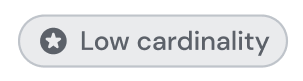
Example Classification Tag
Searching Through Tags
You can use the search bar at the top of the page to search through your tags. The search is based on your tag names.
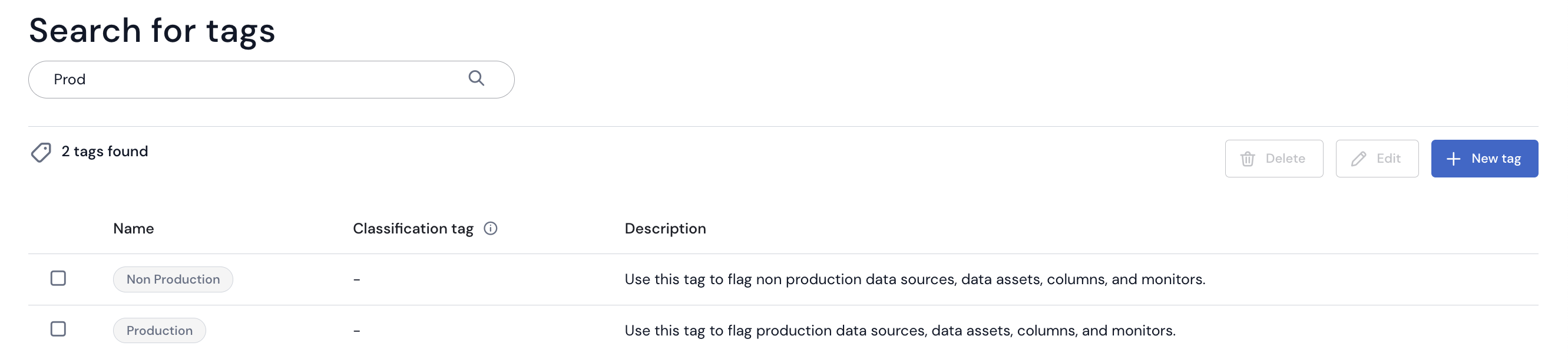
Searching Through Tags
Managing Tags
Create a Tag
You can only create regular tags. Classification tags are automatically created and managed by Sifflet.
To create a new tag, click the New tag button located at the right hand side of your Tags page.
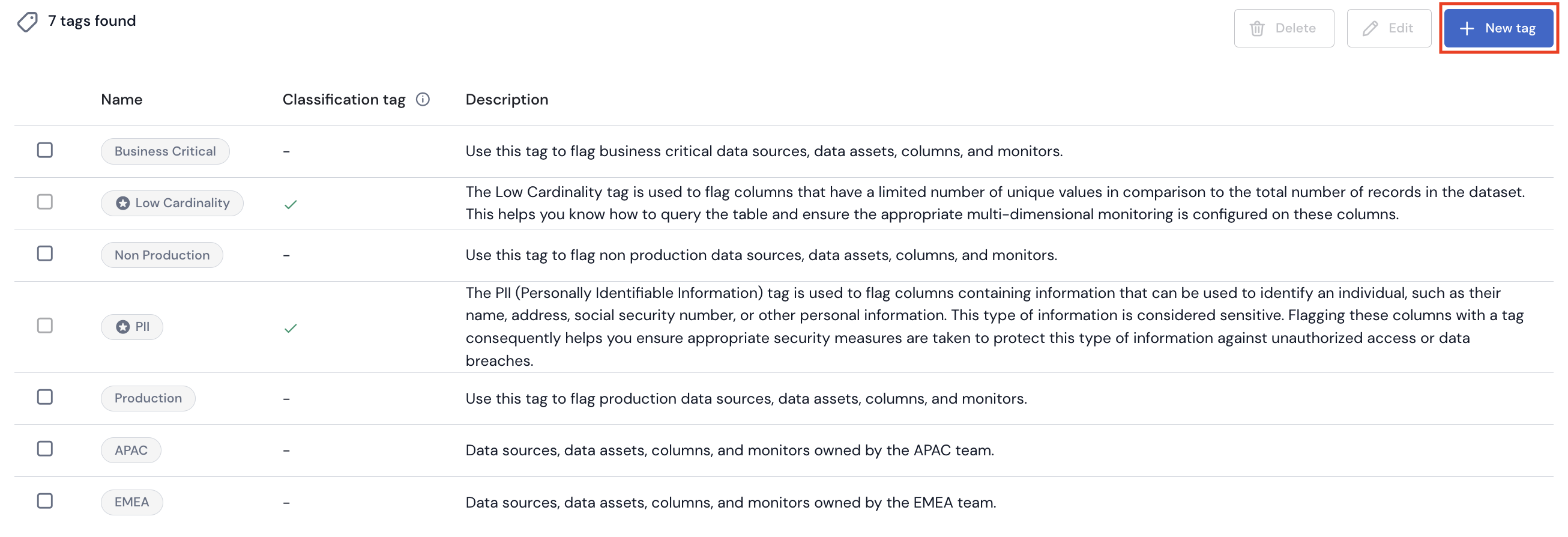
Creating a New Tag
PIIDo not add Personally Identifiable Information (PII) or other confidential or sensitive information in tags. Tags are accessible to all Sifflet users, and are not intended to be used to hold private or sensitive data.
Edit a Tag
You can only edit regular tags. Classification tags are automatically managed by Sifflet.
To edit a tag, tick the tag checkbox on the left hand side of your Tags page, then click the Edit button on the right hand side of the page. Modify your tag name and/or description, then click the Save button to save your changes.

Editing a Tag
PIIDo not add Personally Identifiable Information (PII) or other confidential or sensitive information in tags. Tags are accessible to all Sifflet users, and are not intended to be used to hold private or sensitive data.
Delete a Tag
You can only delete regular tags. Classification tags are automatically managed by Sifflet.
To delete a tag, tick the tag checkbox on the left hand side of your Tags page, then click the Delete button on the right hand side of the page. Click the Ok button to go ahead with the deletion of your tag.
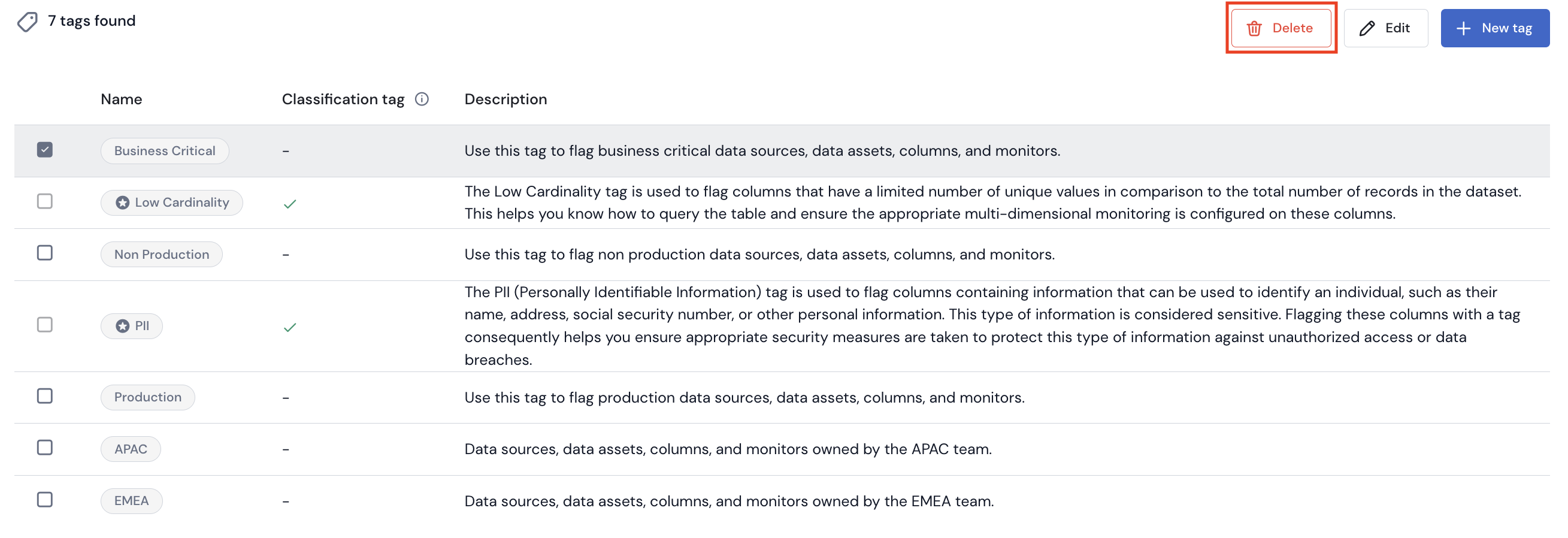
Deleting a Tag
Using Tags
You can manually add and remove regular and classification tags to the below Sifflet objects:
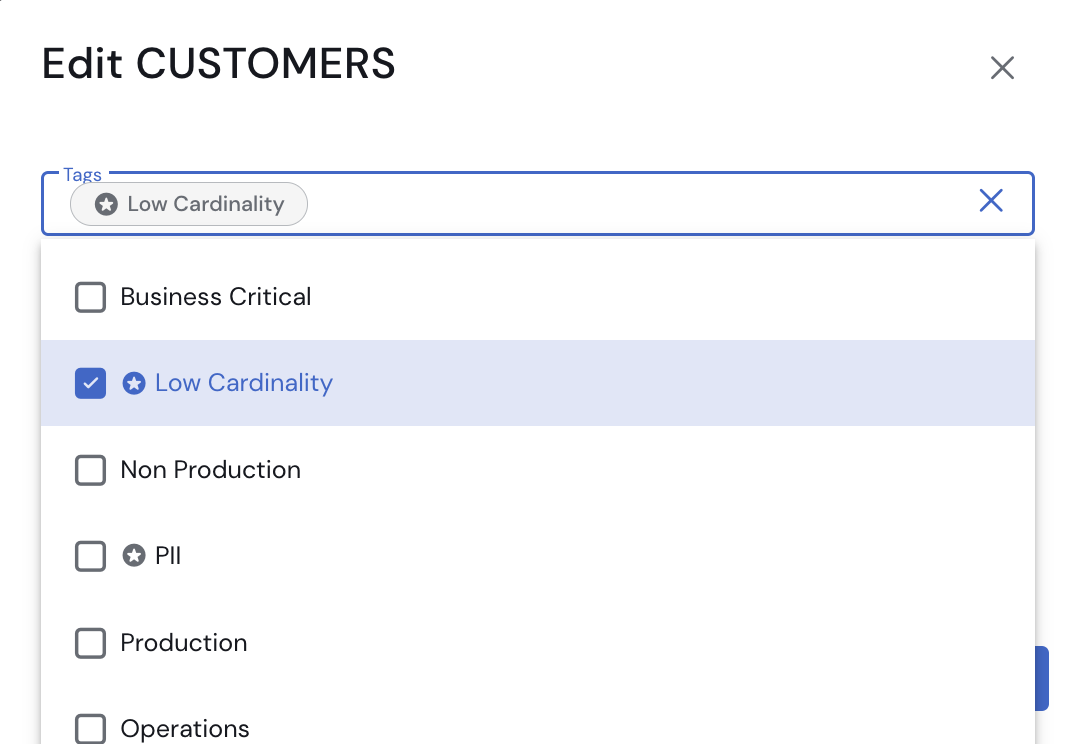
Manually Adding Tags
Classification tags can also be added to Tables & Views assets' fields through AI Suggestions.
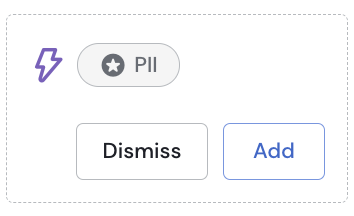
Adding Classification Tags Through AI Suggestions
Updated about 2 months ago
