PostgreSQL
You can integrate with PostgreSQL in a few steps.
Follow these steps:
- Create a read-only user
- Grant it the permissions required for Sifflet to operate
- Connect to Sifflet
1- Create a read-only user
To create the read-only user, you will need to run the following SQL queries.
Please choose a "username" (for instance, "sifflet_user") and a secure password. Store them carefully as you will need them to connect to Sifflet later.
CREATE ROLE sifflet_user LOGIN PASSWORD '<PASSWORD>';2- Grant the permissions
You can now assign the permissions to the newly created user ("sifflet_user" for instance).
<schema_name> corresponds to the schema you will want Sifflet to monitor.
-- run the below queries for each "<schema_name>" you want to add to Sifflet
GRANT USAGE ON SCHEMA "<schema_name>" TO sifflet_user;
GRANT SELECT ON ALL TABLES IN SCHEMA "<schema_name>" TO sifflet_user;
ALTER DEFAULT PRIVILEGES IN SCHEMA "<schema_name>" GRANT SELECT ON TABLES TO sifflet_user;3- Connect to Sifflet
To connect to PostgreSQL on Sifflet, you will need two items:
- the connection details: your Host, Port, Database, and Schema
- the secret which corresponds to the username and password you previously chose.
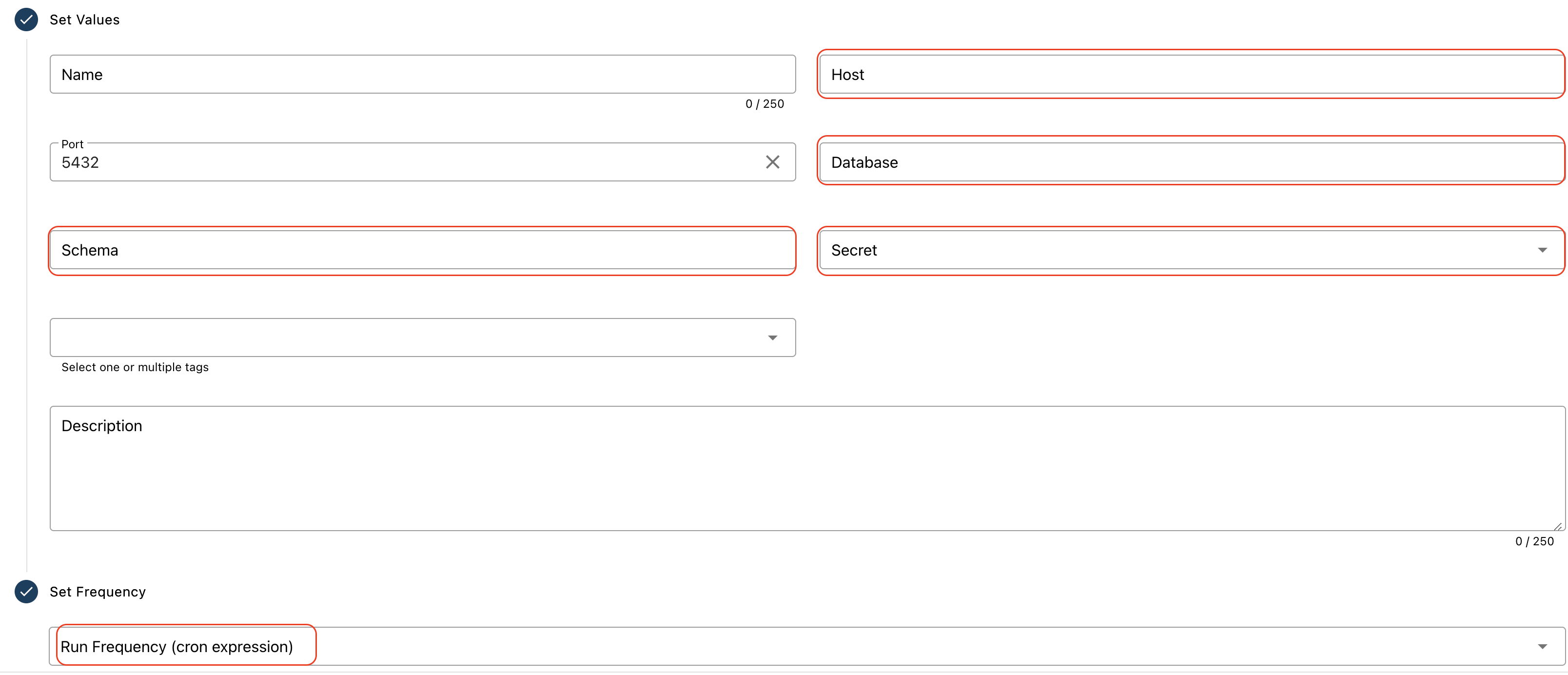
Create a secret in Siffet
To create the PostgreSQL secret, follow the below steps:
- In "Integration" --> submenu "Secrets", create a new secret
- In the "Secret" area, copy-paste the below text and replace it with the correct username and password previously created in part 1:
{
"user": "<username>",
"password": "<password>"
}Add the datasource
You can refer to this page on adding a data source in Sifflet for more detailed information.
- In Integration --> click on "+ New"
- Fill out the necessary information collected above
Updated about 2 months ago
