Generate Metadata (Sifflet AI Assistant)
Overview
Sifflet AI Assistant leverages machine learning to automatically generate classification tags and descriptions recommendations for your Tables & Views assets' and asset columns, therefore simplifying the enrichment of your data catalog.
Classification tags suggestions help you categorize your Tables & Views assets' columns in a more accurate and comprehensive manner.
Descriptions suggestions allow you to enrich your data assets documentation and ensure your teams quickly understand the purpose, structure, and key attributes of data assets, making your data more accessible and actionable.
Generate Metadata
Sifflet AI Assistant suggestions are available for all your Tables & Views assets and assets' fields. Suggestions are only available for the latest version of the schema in case multiple schema versions are available on Sifflet for your data asset. Sifflet AI Assistant only generates descriptions suggestions if no Sifflet description currently exists on your asset/field. Classification tags suggestions are only available at the field level.
To generate classification tags and descriptions suggestions for a given asset:
- Go to your asset page
- Click the
Generate metadatabutton
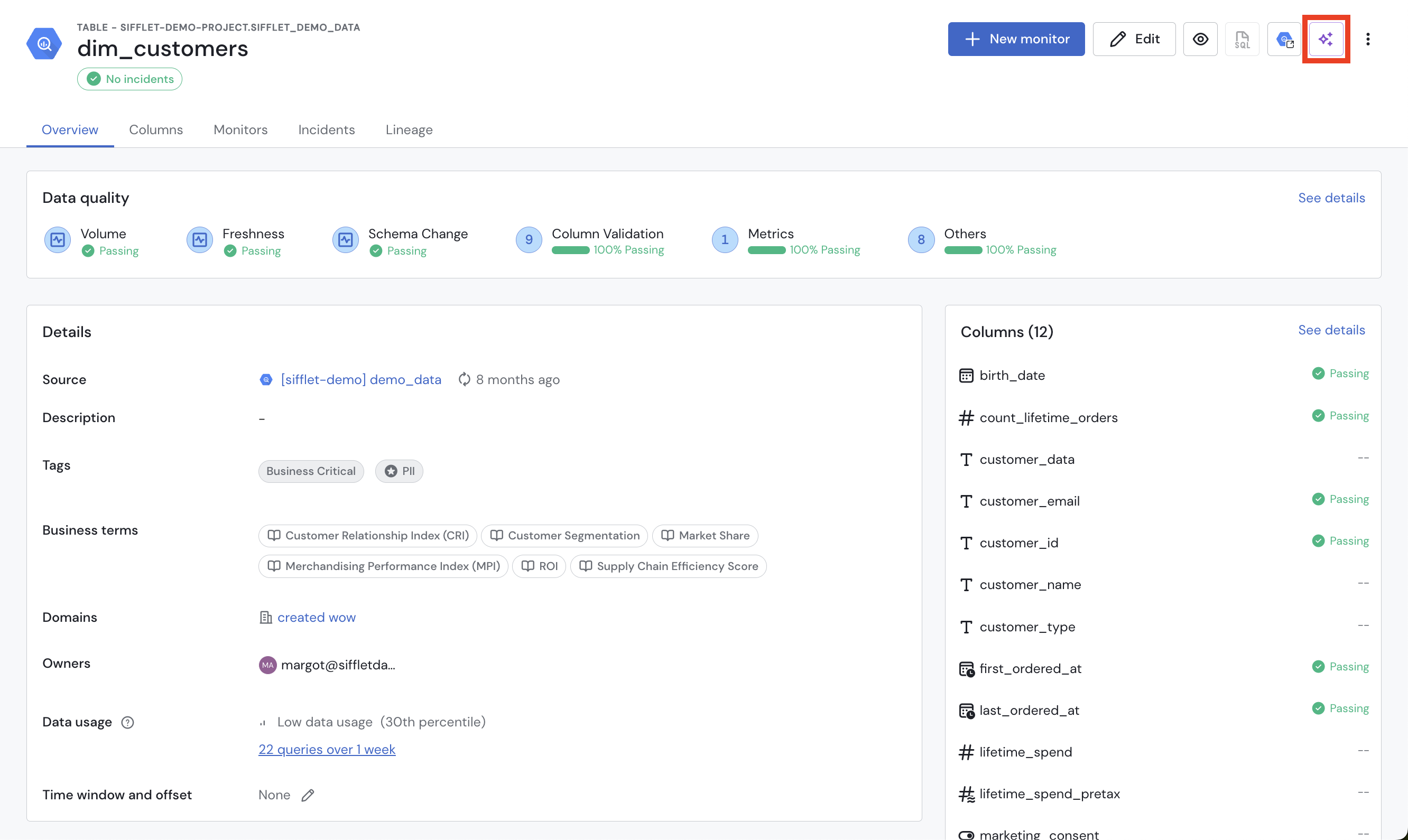
Generate metadata
- Wait for a few minutes
- Review suggestions asset and field-level suggestions
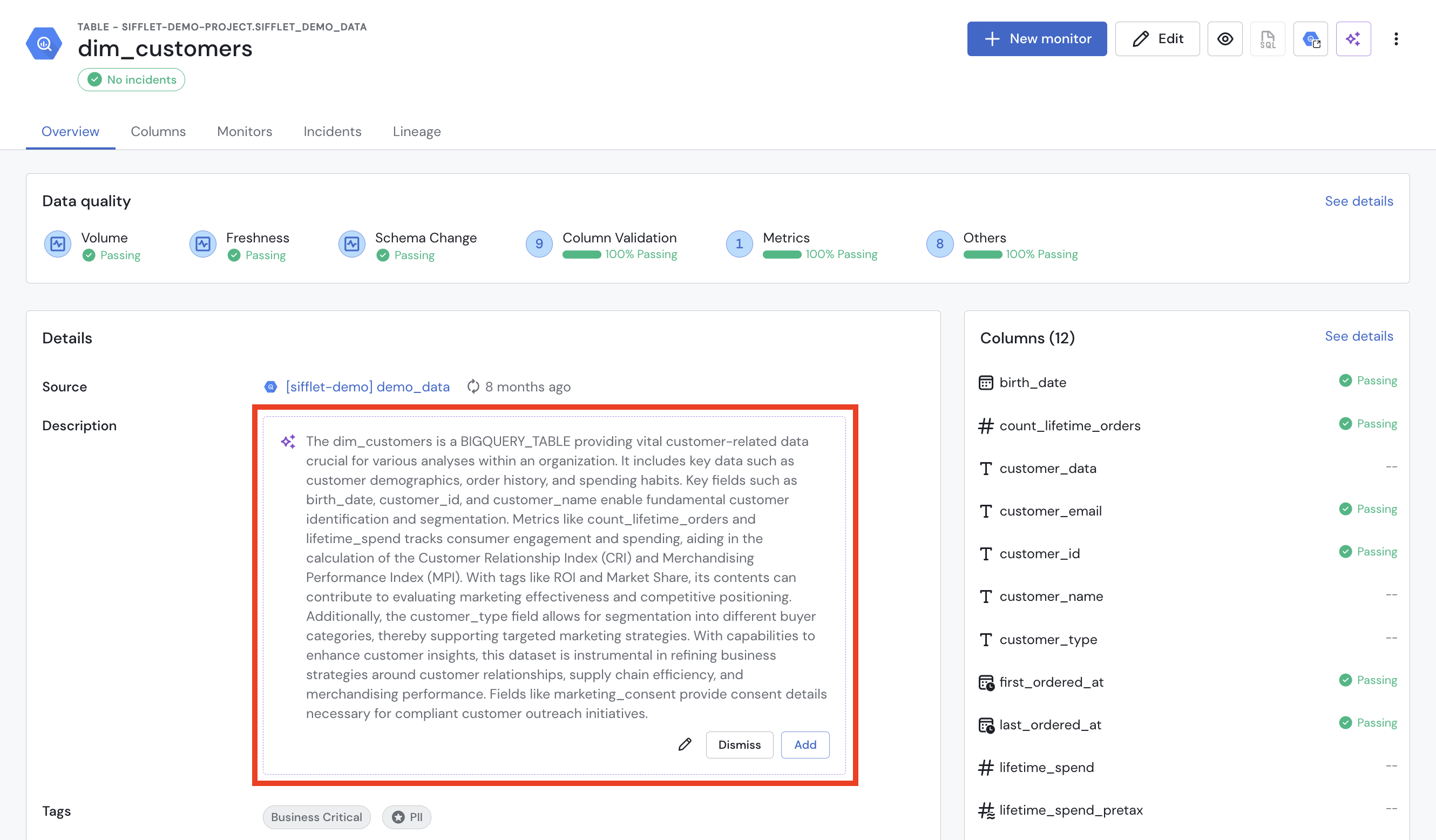
Review asset-level suggested metadata
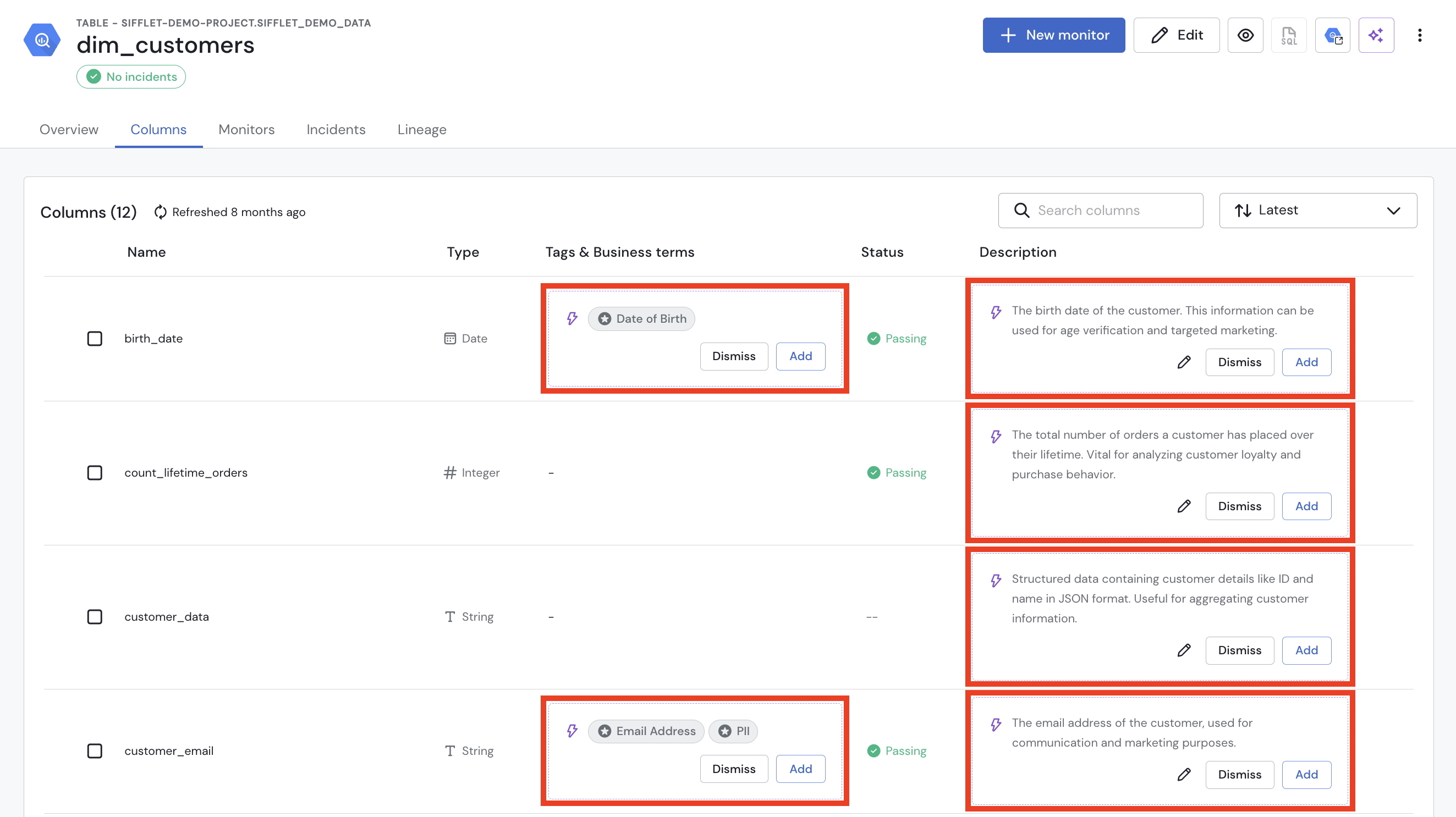
Review field-level suggested metadata
Note: As this feature is currently in BETA, Sifflet AI Assistant suggestions can be generated on only 5 assets simultaneously. This limitation will be lifted in the future.
Validate a Suggestion
To validate a suggestion and therefore add the suggested classification tag or description to your field, click the Add button of the suggestion tile.
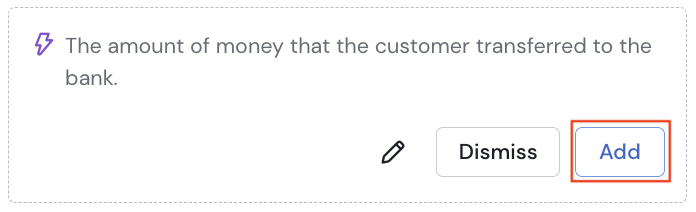
Validate an AI Suggestion
Edit a Suggestion
To edit a description suggestion, click the Edit button (pencil icon) of the suggestion tile.
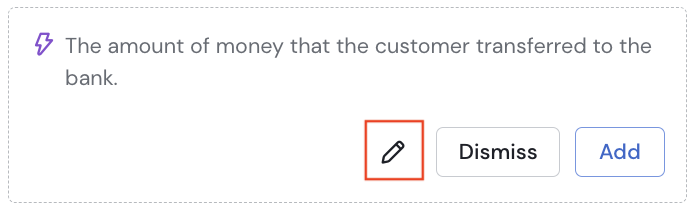
Edit an AI Suggestion
You can then modify the suggested description as needed and click on the Save and add button to add the modified description to your field or click the Cancel button to cancel your modifications.
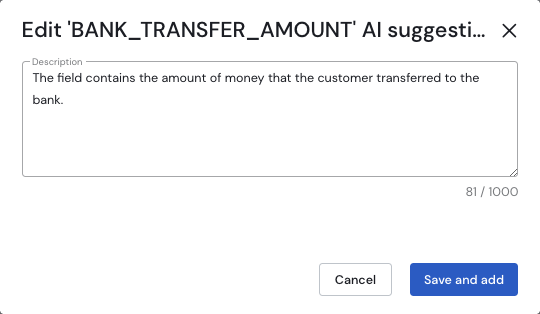
Edit an AI Suggestion
Dismiss a Suggestion
To dismiss a suggestion and therefore not add the suggested classification tag or description to your field, click the Dismiss button of the suggestion tile.
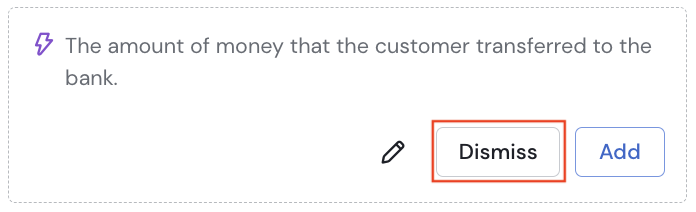
Dismiss an AI Suggestion
Regenerate Metadata
In case of changes on your data assets (e.g. new column, updated column content, etc.), you can click Regenerate metadata to generate new classification tag and/or description suggestions for your asset.
Deactivate Suggestions
The ability to generate metadata for your assets is by default turned on on your account. You can disable it entirely on the Tenant Preferences page of your Sifflet account.
How it works
- Sifflet uses a Large Language Model (LLM), currently hosted by OpenAI.
- The model uses:
- Metadata such as table and column names, existing descriptions, and tags.
- A small sample of data values to generate better, more contextual descriptions.
Data handling
- Customer data is sent to the LLM at inference time only.
- No data is stored on Sifflet's side for this feature and it is not accessible to any of the Sifflet Employees. For more information, check our Security Page.
- Sifflet does not use your data to train external models.
- According to OpenAI’s current enterprise guarantees,data sent for inference is not used to train OpenAI’s models.
- Samples can contain PII or sensitive information if such data exists in the underlying tables; we therefore:
- Restrict samples to what is needed for the feature.
- Transmit them securely over encrypted channels.
Updated 23 days ago
