Firebolt
You can leverage our full data stack approach to obtain a complete view of your lineage, from your data warehouse to your BI tool.
Below is an example of such lineage if you connect:
- a Firebolt data warehouse
- a dbt project (see here to add dbt on Sifflet)
- Looker as BI Tool (see here to add Looker on Sifflet)
To integrate with Firebolt, follow the below steps:
- Create a Sifflet dedicated user with a "Viewer"role. These are the minimal permissions required for Sifflet to operate
- Connect to Sifflet
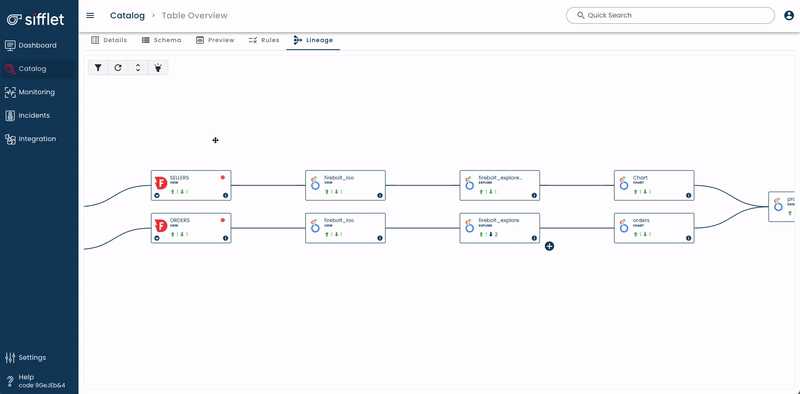
Lineage overview with Firebolt, dbt and Looker assets
1- Create a user
In order to create a Sifflet user, you can follow the official Firebolt documentation.
A "Viewer" role is enough for Sifflet to function.
Please choose a "username" (for instance "sifflet_user") and a secured password, store them carefully as you will need them to connect to Sifflet later on.
2- Connect to Sifflet
To connect to Firebolt on Sifflet, you will need three items:
- the connection details: your Database name
- the secret which corresponds to the username and password you previously chose
- the frequency: how often you want the information to be refreshed
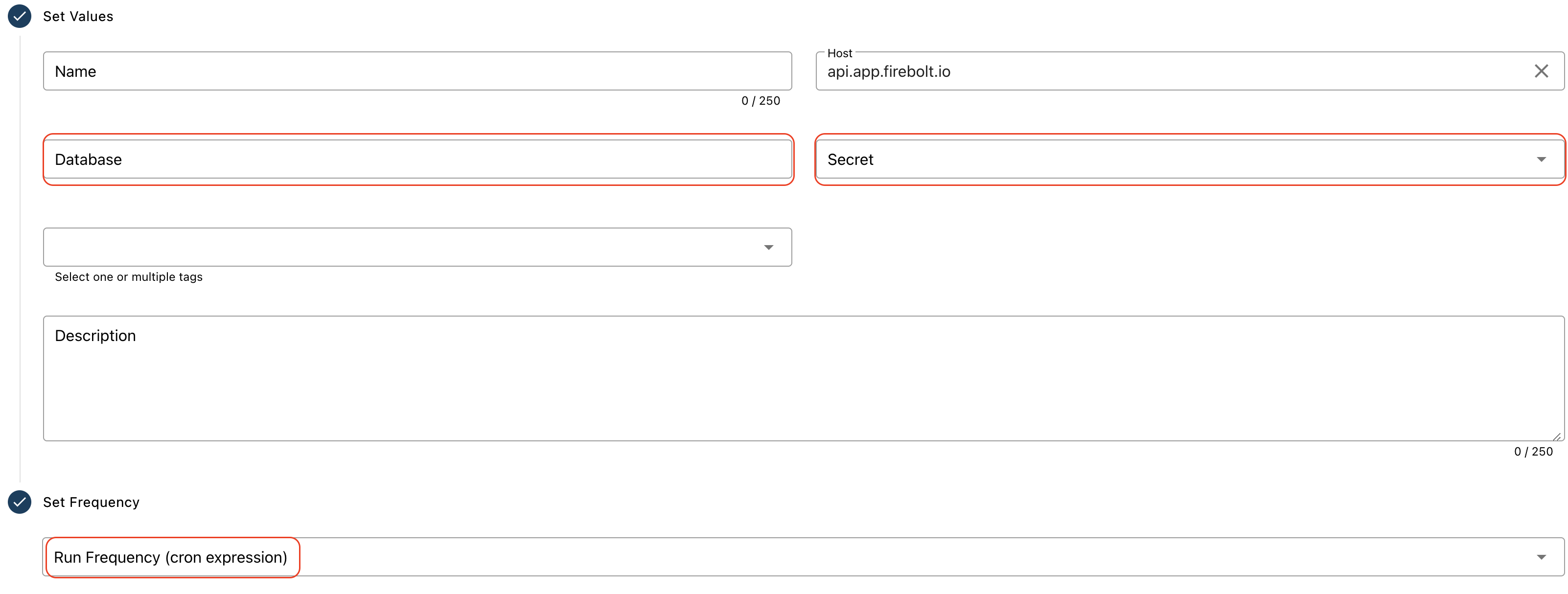
To create the Firebolt secret, follow the below steps:
- In "Integration" --> submenu "Secrets", create a new secret
- In the "Secret" area, copy-paste the below text and replace it with the correct username and password:
{
"user": "<username>",
"password": "<password>"
}You can also refer to this page on how to add a data source in Sifflet.
Updated about 2 months ago
