Sifflet Insights Browser Extension
Feel confident in the data in your BI dashboard. Receive up-to-date information about data quality issues directly in your BI tool.
Overview
Sifflet Insights provides up-to-date information about upstream data quality issues directly in your BI tool.
Key features
- Receive data quality alerts in your BI tool: Have confidence in reporting, get direct notifications of any upstream data quality issues in your dashboards. The color of the alert highlights the severity of upstream incidents. For example, gold indicates a high severity, while red signifies a critical issue.
- Track data quality incidents on upstream datasets: Gain the ability to swiftly investigate, view, and resolve data quality issues directly from your BI dashboards. If needed, follow links to the Sifflet Platform for more details.
Explore data catalog metadata: Elevate your understanding of your datasets by uncovering the story behind each.- Owners: Displays who is responsible for the data, allowing users to identify the right contacts for questions about data quality or context.
Description: Provides a clear overview of the dashboard, helping users understand the dashboard's purpose.
Tags and Business Terms: Tags categorize the data, while business terms provide context on how the data aligns with business objectives, making it easier to interpret.
- Owners: Displays who is responsible for the data, allowing users to identify the right contacts for questions about data quality or context.
Why choose Sifflet Insights
- Empower business teams: Democratize access to data by giving business teams data quality insights from their BI dashboards.
- Build data trust: Improved reporting with accurate data. Ensure dashboards reliability by including data quality monitoring in your day-to-day processes.
- Improve efficiency: Save time on data quality verification
- Seamless onboarding: Quickly setup Sifflet Insights and integrate with your BI tool to help you get insights right away.
How to
Prerequisites
- Sifflet Insights Chrome extension is supported on all Chromium-based browsers, including but not limited to: Google Chrome, Microsoft Edge, Brave, etc.
- Sifflet Insights Chrome extension currently supports Tableau Cloud, Tableau Server, Looker, Power BI - support for additional BI tools is in progress.
Download
Download the Sifflet Insights Browser Extension from the Chrome Web Store. Sifflet Insights extension should be downloaded from Chrome Web Store regardless of the browser you are looking to use it on.
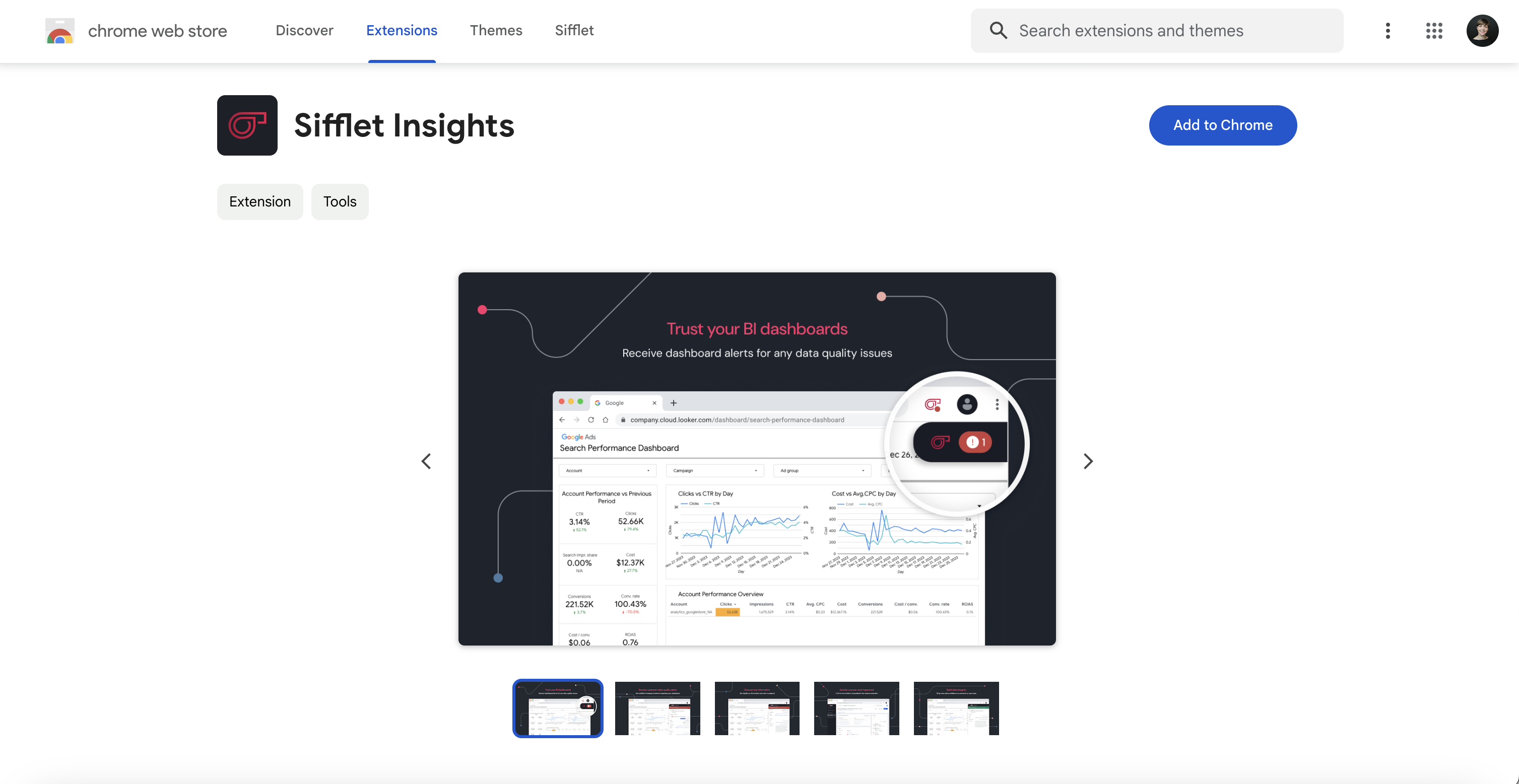
Configure
Generate Access Token
Go to Sifflet > Settings > Access Tokens and create a New Access Token. Remember to store it somewhere safe because it'll only be displayed once. Make sure to give it a Viewer Role.
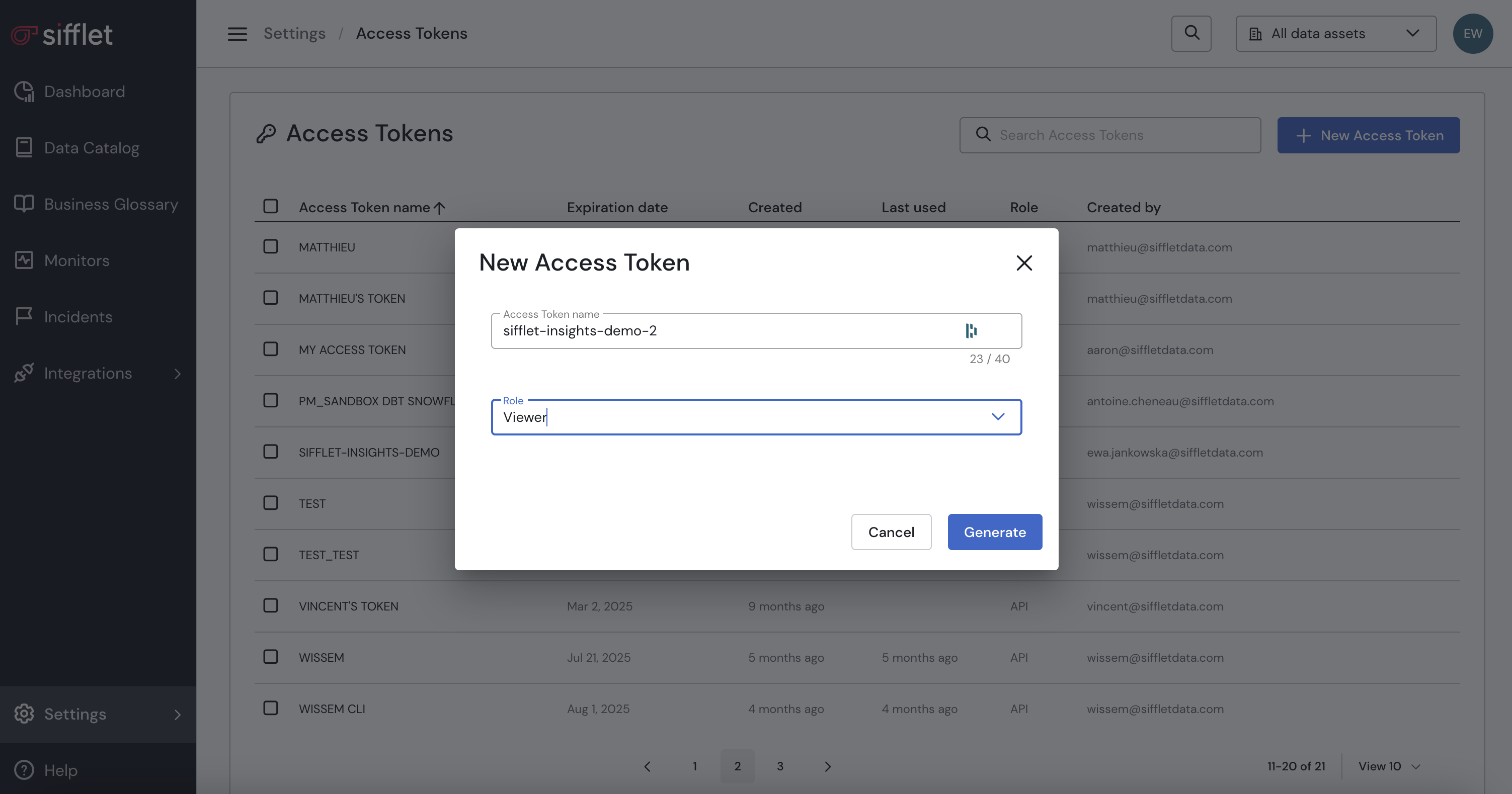
Set Up Browser Extension
Setup the browser extension by filling out your Sifflet URL and Access Token input fields. Then click the Setup button.
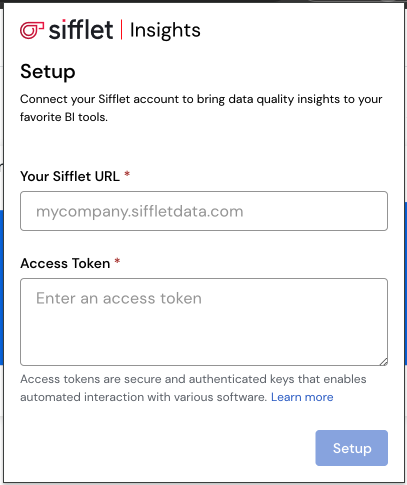
Set Up Sifflet Insights Browser Extension
Explore
Navigate to your BI application, open a dashboard/report/etc., click the Sifflet Insights bubble and start exploring.
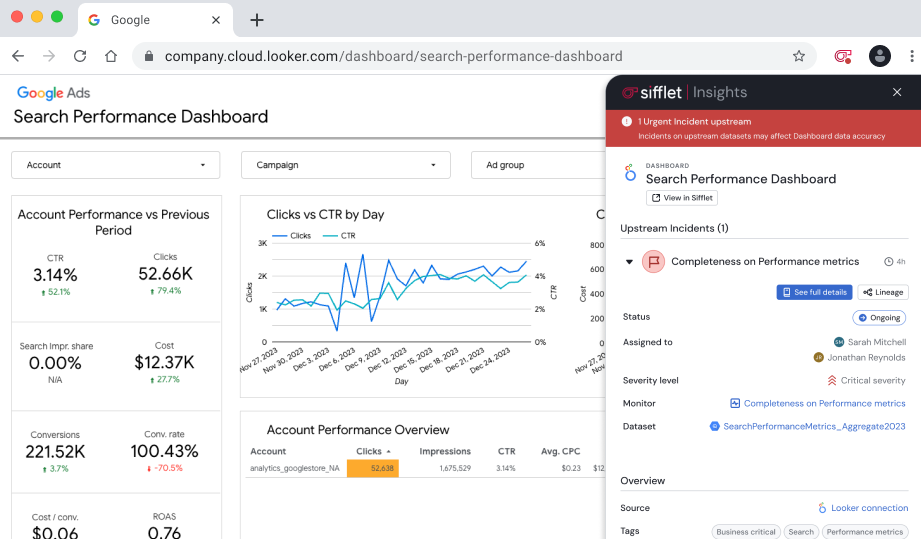
Troubleshooting
"Sifflet Insights couldn’t connect to YOUR_URL. Verify your URL and access token, or contact your admin for help."
Make sure the configured parameters contain the expected values:
- The
Your Sifflet URLfield should contain the URL you use to connect to your Sifflet application. If you use Sifflet SaaS, this URL should follow a pattern such as<TENANT_NAME>.siffletdata.com. Make sure there are no extra spaces at the beginning or at the end of the URL. - The
Access Tokenfield should contain the access token you got from your Sifflet application (or that someone on your team shared with you).
I'm not seeing the Sifflet Insights browser extension bubble on my dashboard/report/etc.
Updated 9 months ago
