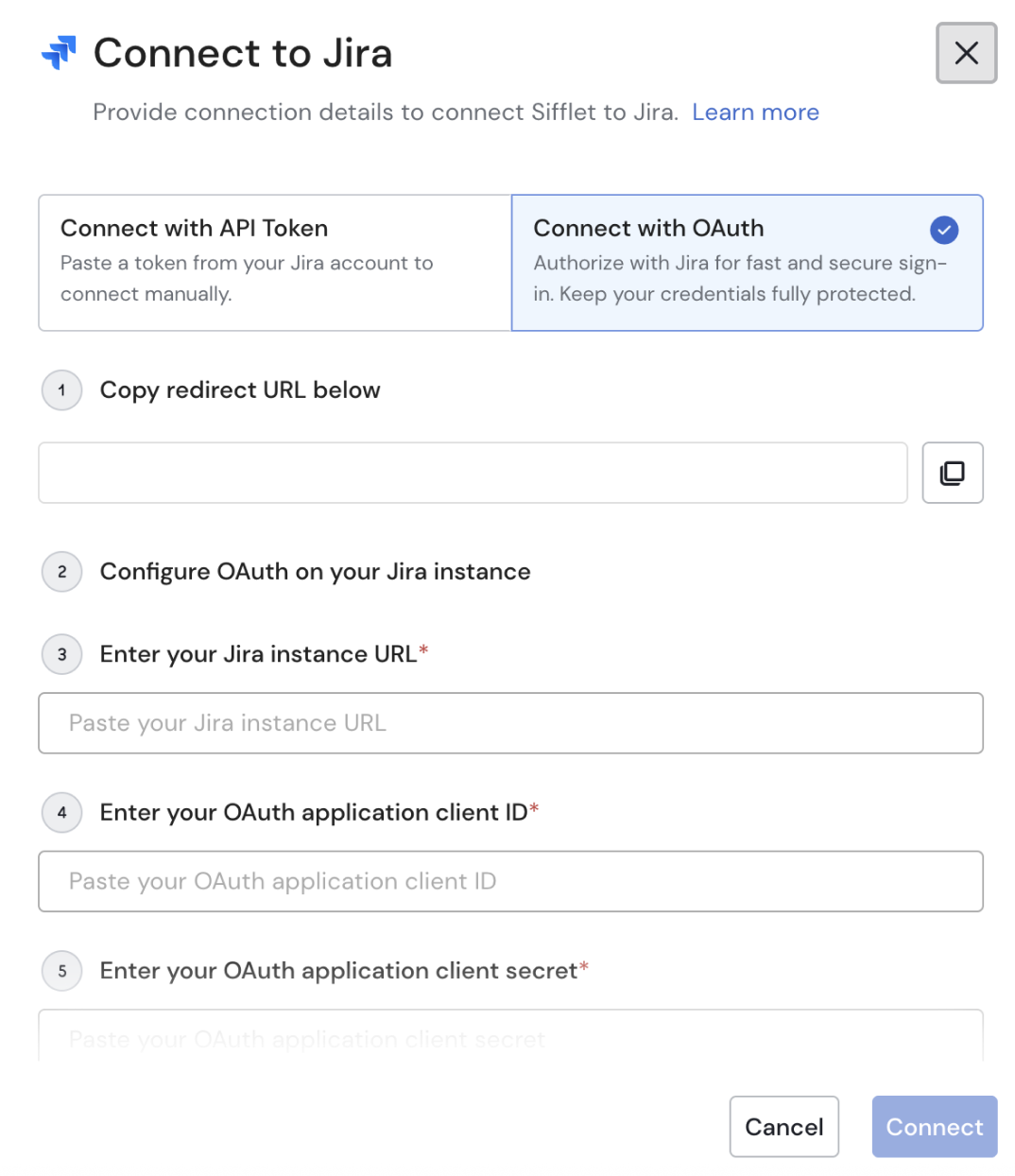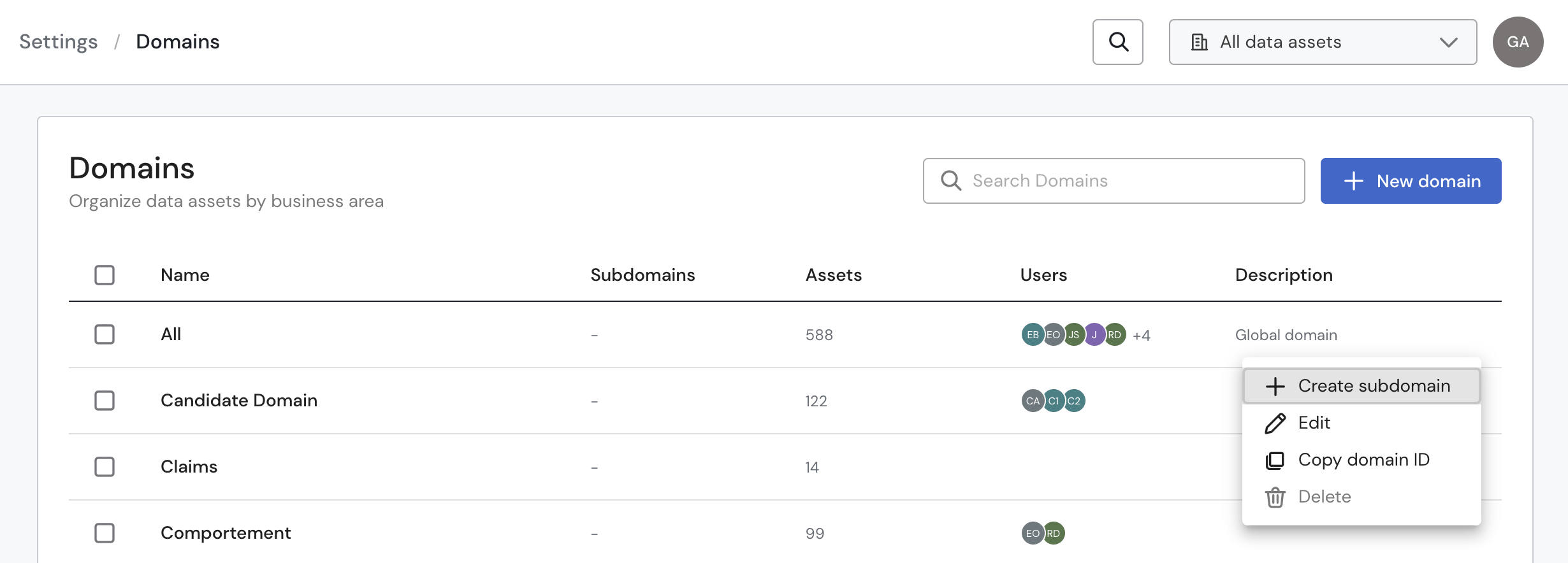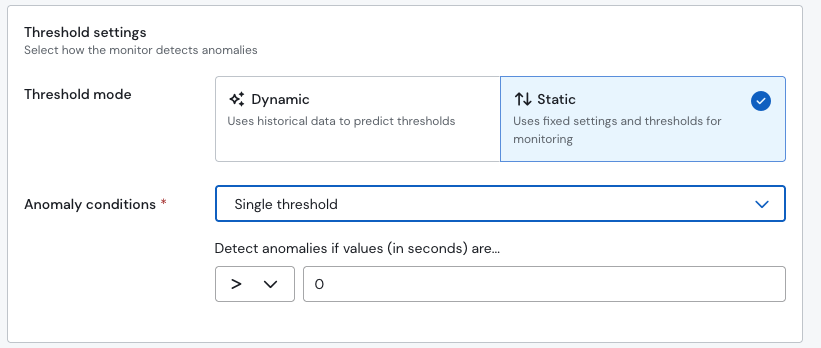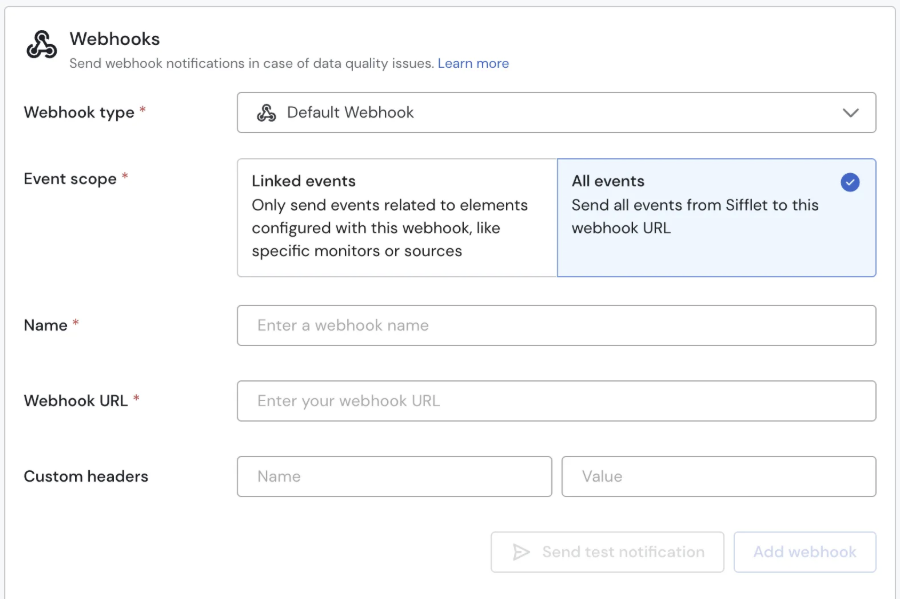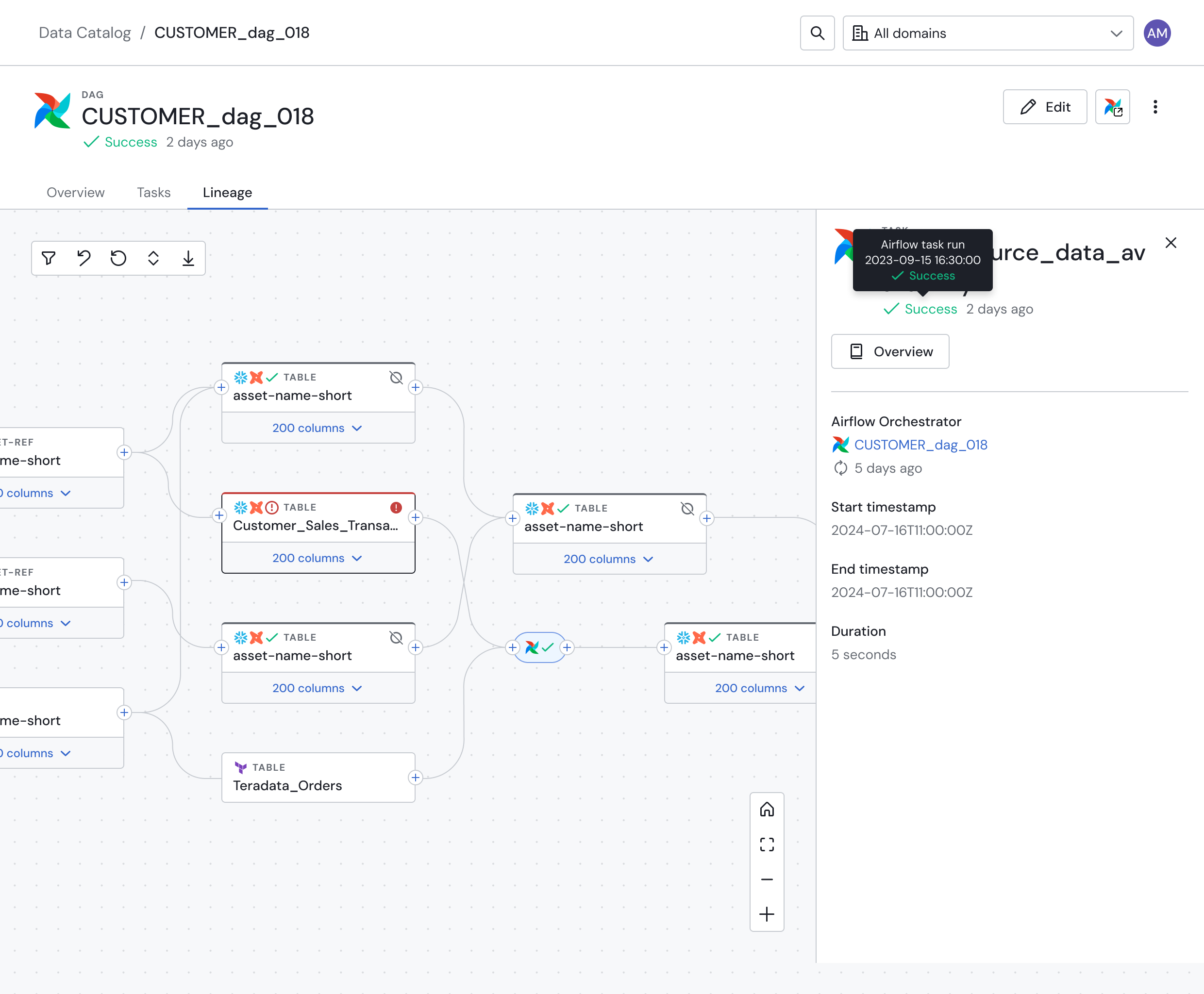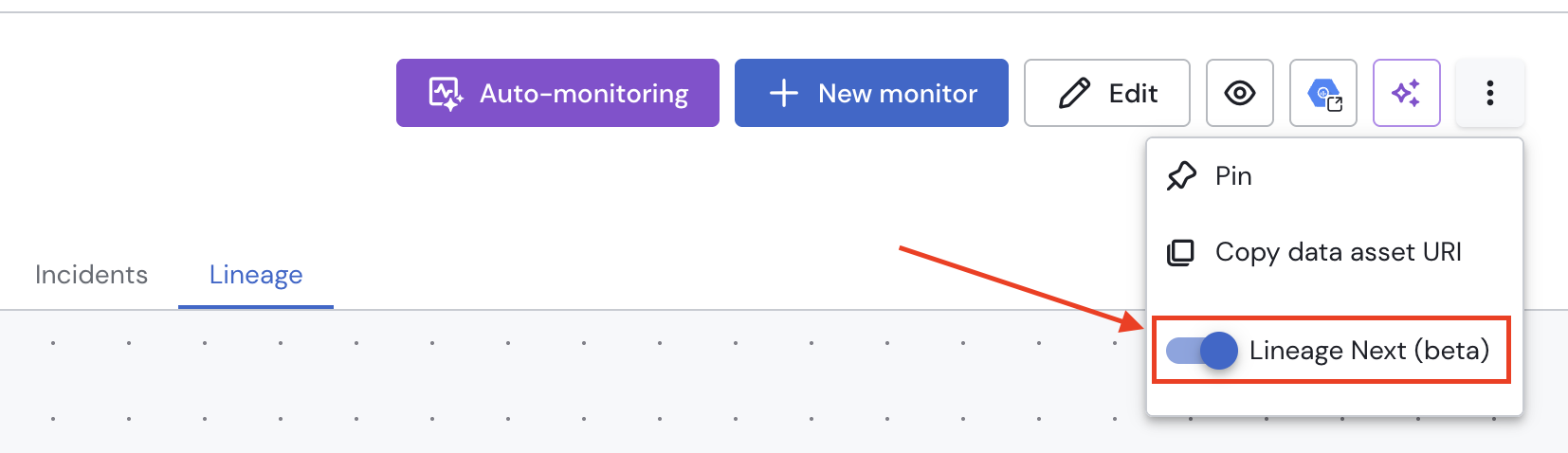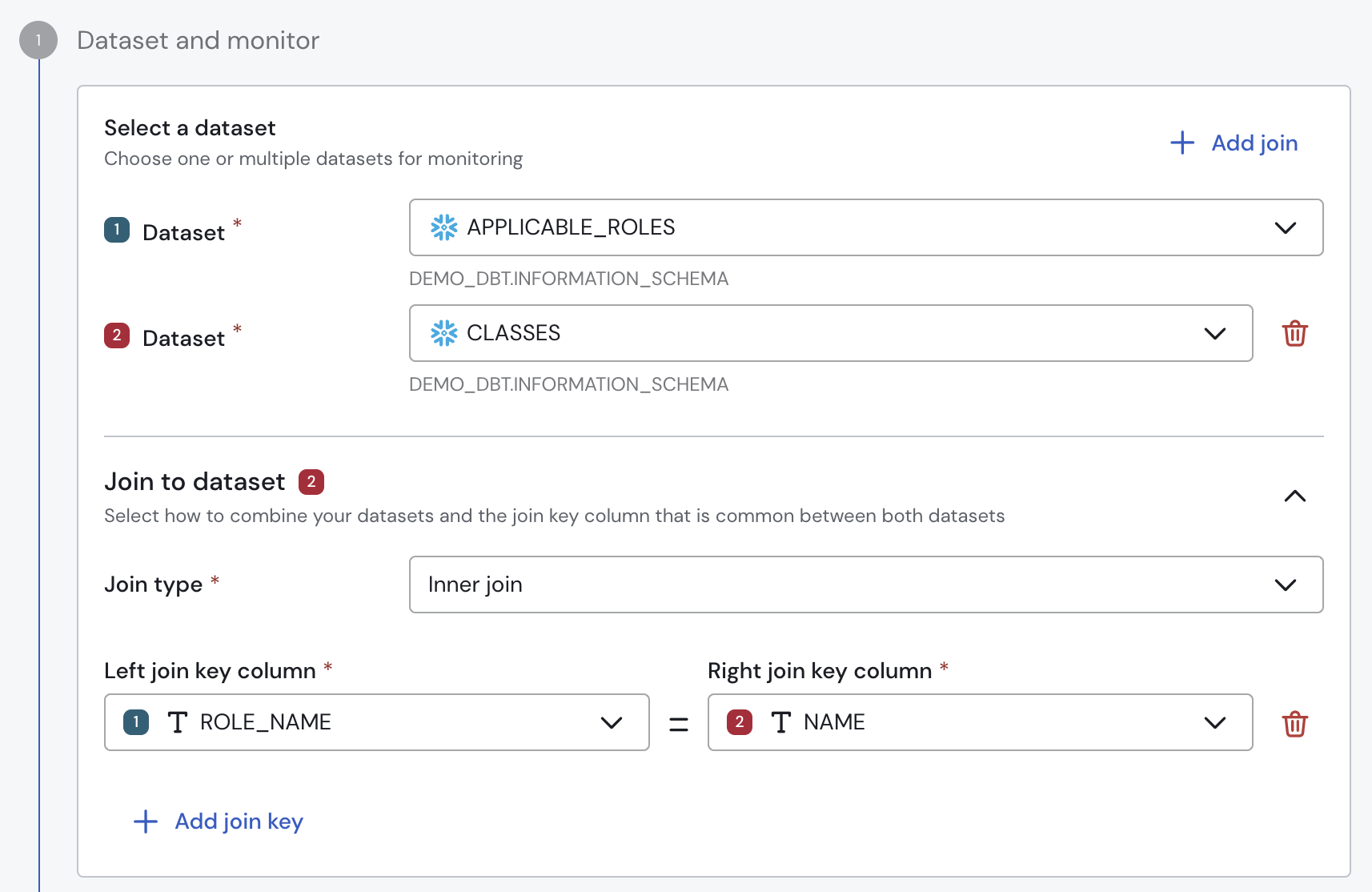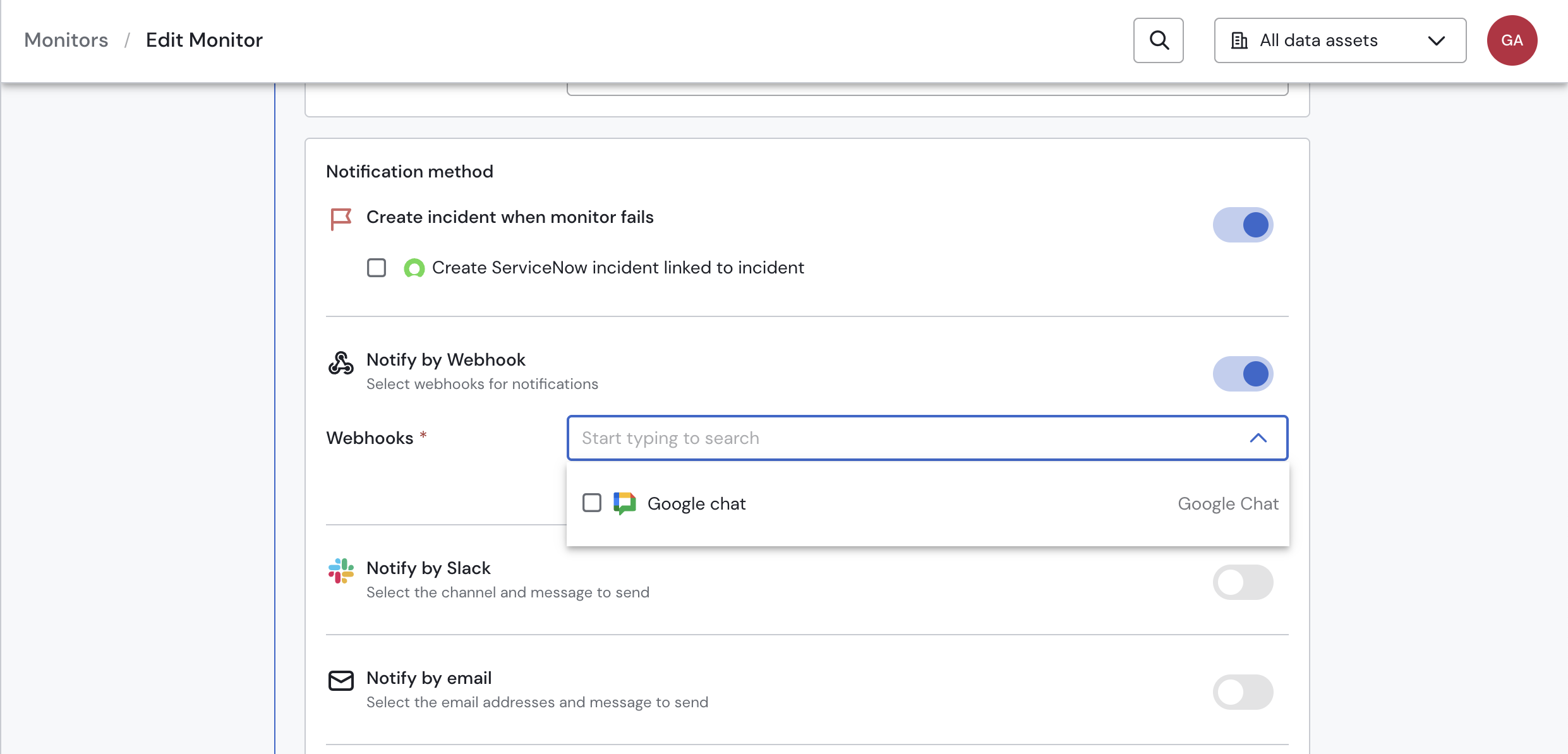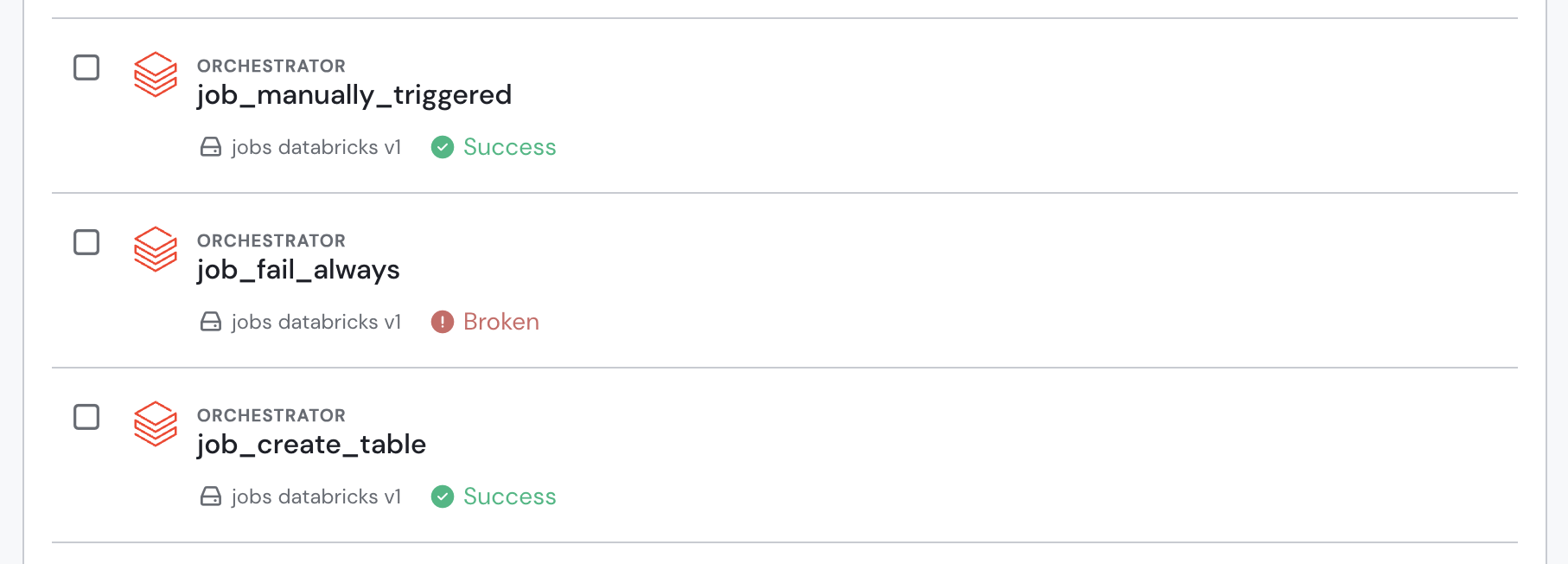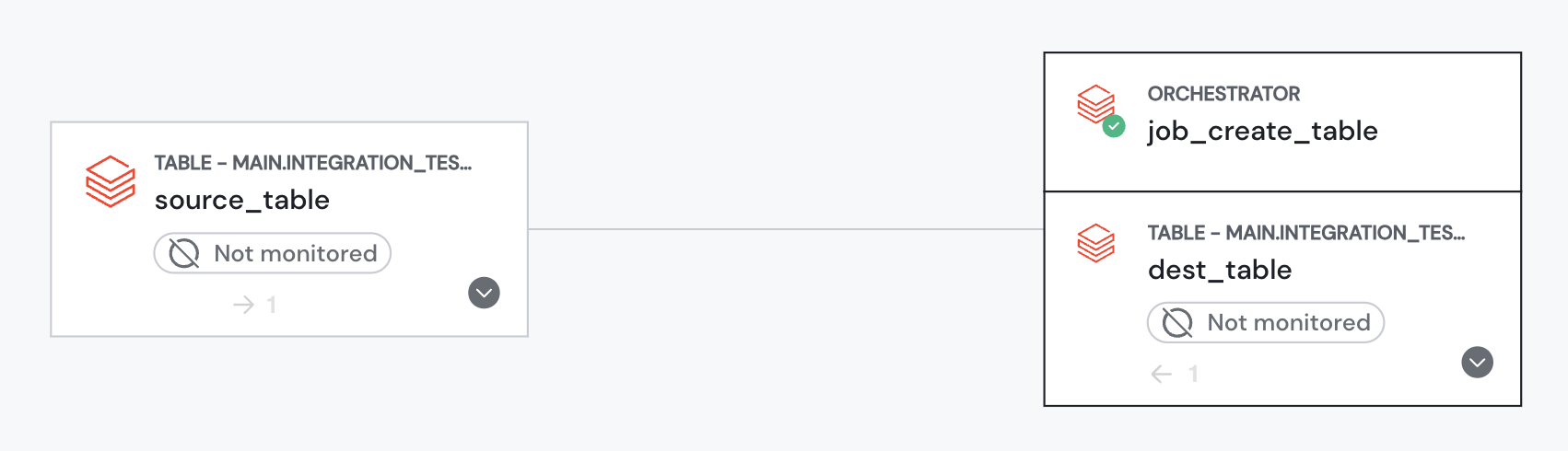Improved Table Discovery in Lineage ✨
by Gabriela RomeroIn Sifflet, we’ve started improving the Lineage experience! You can now navigate your data structures more easily—no more scrolling through endless lists to find the right data point. This is just one of many enhancements we’ll be rolling out in the future.
What’s New?
Column Search: Quickly find specific columns within any table using the new search bar.
Table Pagination: For tables with extensive schemas , we’ve introduced pagination. You can now flip through pages of columns easily using the new navigation arrows at the bottom of the drawer.
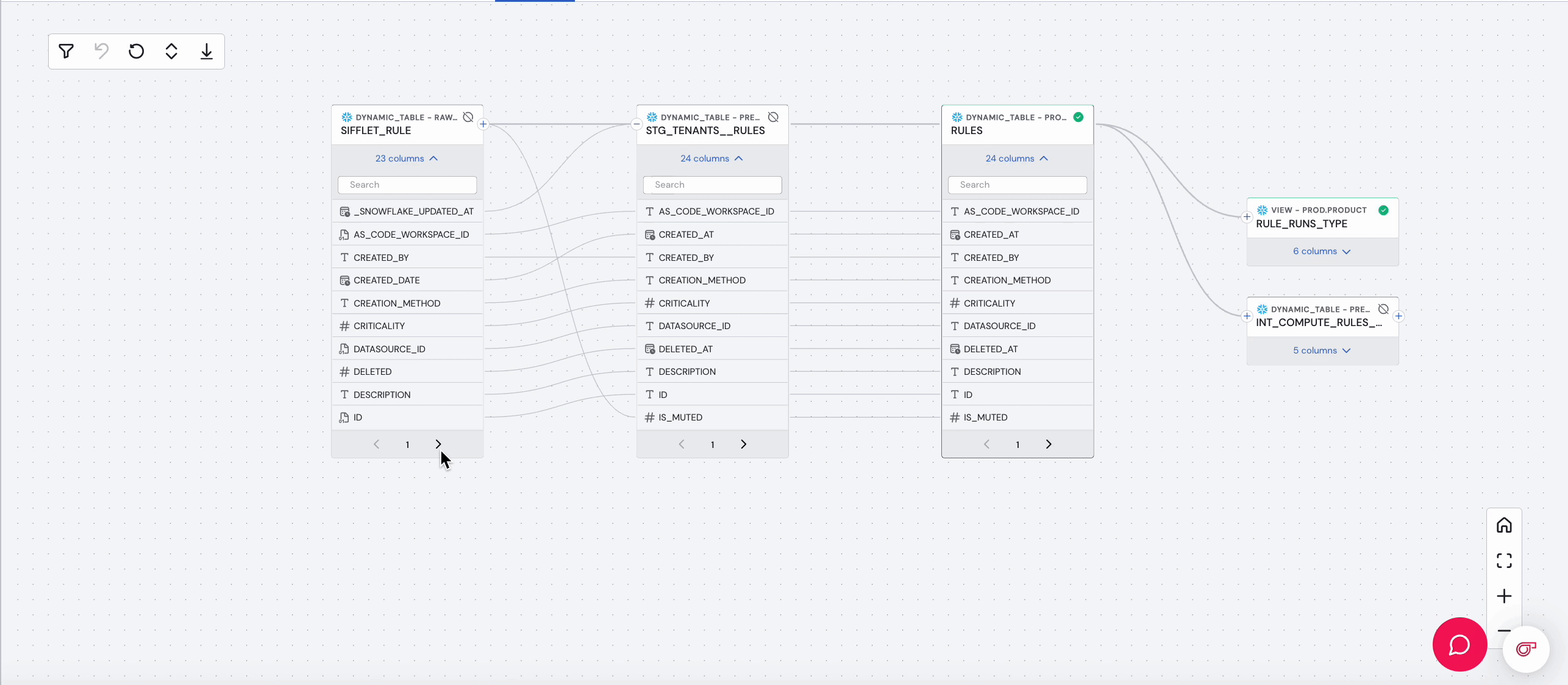
App Version: v598